Launch meetings with 8x8 Meet
With Virtual Office for Slack, you can launch a meeting from Slack at any time to collaborate with your colleagues using a call button or slash command.
Launch 8x8 Meet using the Call icon
To launch 8x8 Meet from Slack using the Call ![]() icon:
icon:
- Open your personal channel in Slack and select the channel from where you want to start a meeting.
- In the upper-right corner of the screen click the Details. A pop-up menu displays.
- Click Call
 and then click Start Call at the prompt.
and then click Start Call at the prompt. - A prompt to start a new meeting displays. Click Start to open an 8x8 Meet page in your browser. The 8x8 Meet browser page redirects you, and launches the meeting in the 8x8 Work.
- Invite the desired participants, or copy the meeting details required to join and give them to the participants.
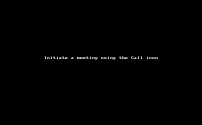
Note: The in-channel prompt to join the meeting is only visible to you; you must invite other participants or provide them with the meeting details required to join.
Launch 8x8 Meet using the slash command
To launch a 8x8 Meet from Slack using a slash command:
- Open your personal channel in Slack and select the channel from where you want to start a meeting.
- In the message entry box of the channel, enter the slash command
/meet, and click join meeting. - A prompt to start a new meeting displays. Click Start to open an 8x8 Meet page in your browser. The 8x8 Meet browser page redirects you, and launches the meeting in the 8x8 Work.
- Invite the desired participants, or copy the meeting details required to join and give them to the participants.
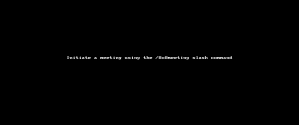
Note: The in-channel prompt to join the meeting is only visible to you; you must invite other participants or provide them with the meeting details required to join.