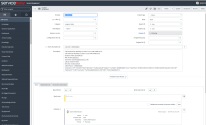Place calls in 8x8 Work for ServiceNow
You can place calls to your ServiceNow users from the 8x8 Work dial pad or in the search feature. You click a user’s number and then place the call.
Note: If your extension does not use a desk phone, when you place a call, your softphone rings first. Answer the call, and the call then dials out to the desired destination.
Depending on the number you call, you will go through one of following calling experiences:
- Single-match: The number you are calling is associated with a single ServiceNow user. By default, single-match calls bring up the user’s historical records via a screen pop.
- Multiple-match: The number you are calling is associated with multiple ServiceNow users. You can review this information to assign the number to the correct ServiceNow user.
- Unknown number: The number you are calling is not associated with any of your ServiceNow users. After you complete the conversation, input call information and complete the incident (call log) to create a new user.
Before you start placing calls:
- If your 8x8 Work extension uses only a softphone, log in to one of the following clients to facilitate your calls:
- If your 8x8 Work extension is associated with a desk phone, use the integration control panel to place calls.
- For a seamless calling experience from ServiceNow, use the click-to-call functionality.
Call single-match numbers
You can call a known 8x8 or ServiceNow user either by dialing them manually, by selecting them from your call history or contact list, or from their ServiceNow profile.
To call a user:
- Dial the contact's number in the Phone
 tab.
tab. - Select the contact or number in the Call Log
 or Contacts
or Contacts  tabs in the 8x8 Work panel to verify the user you are calling, and in ServiceNow, click the click2calluser
tabs in the 8x8 Work panel to verify the user you are calling, and in ServiceNow, click the click2calluser  button on the user's page to place a call to the desired destination.
button on the user's page to place a call to the desired destination.
If the number you are calling is associated with a ServiceNow user, the matching user record is presented to you via screen pop.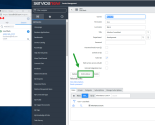
- Access the user’s ServiceNow profile and click the associated phone number.
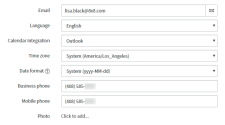
For each call placement method, when your phone conversation ends, a ServiceNow incident (call log) is automatically created, and pops up in a new browser tab. You can then add your phone conversation details to this incident report for future reference.
When you finish adding details to the incident report, click Update.
Call multi-match numbers
If you are calling a number that is associated with multiple ServiceNow users (such as a desk phone shared amongst a group of people), the 8x8 Work for ServiceNow integration detects and notifies you that the number you are calling has multiple matches in your directory. You can use this information to assign the call to the correct user to ensure an accurate record.
To place a call to a number with multiple matches:
-
Place a call in one of the following ways:
- Dial the user's number in the Phone
 tab.
tab. - Select the contact or number in the Call Log
 or Contacts
or Contacts  tabs.
tabs.
If the number you are calling is associated with a ServiceNow user, the matching user information record is presented to you via a screen pop.
- Dial the user's number in the Phone
- If the number you are calling is associated with more than one of your users, the call control panel indicates multiple matches.
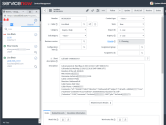
- Click Search on the control panel and click the check mark for the known call recipient.
- Once the call ends, an incident (call log) in ServiceNow is automatically created, and pops up in a new browser tab. Add phone conversation details to the incident log for future reference.
- When you finish adding details to your call log, click Update.
Call unknown numbers
If you place a call to an unknown number (such as a phone number you received in person but have not yet entered into ServiceNow), the integration detects and notifies you that the number is not associated with any of your users.
To place a call to an unknown number:
-
Place a call in one of the following ways:
- Dial the user's number in the Phone
 tab.
tab. - Select the contact or number in the Call Log
 or Contacts
or Contacts  tabs.
tabs.
If the number is not associated with any of your users, the number you are calling is listed as Unknown.
- Dial the user's number in the Phone
- Once the call ends, an incident (call log) in ServiceNow is automatically created, and pops up in a new browser tab. Add name, phone number, and other user details into the incident log as well as specific information about the phone conversation for future reference.
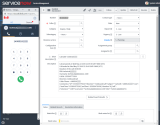
- When you finish adding details to your call log, click Update.