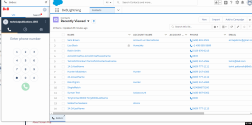About screen pop
During an inbound call, the 8x8 (Undefined variable: 8x8VariablesSet.VO) app searches for records with matching phone number in the following Salesforce objects.
- Account
- Contact
On finding a matching record, it presents the record in a separate browser tab or window. You can preview the contact information and prepare for the call. This process is commonly referred to as screen pop.
The screen pop occurs:
- Inbound calls: when a call is connected
- Outbound calls: when a call is offered
Note: In Classic mode, the screen pop opens in a separate browser window.
Based on the matching records, an incoming or an outbound call can pop a single record, a list multiple records, or pop no records in the absence of matching records:
In the event of multiple matching records, the call control panel indicates multiple matching records are found. Accept the call and click on the assign page to view a list of matching records. You can then select and/or open the desired record. The call log is associated with the selected Salesforce record. The name of the select record replaces "Multiple Match" in the call controls.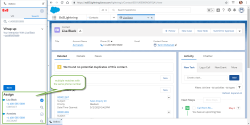
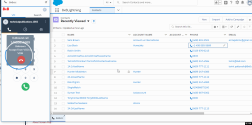
In the absence of a matching Salesforce record, the call control panel indicates the call is from an unknown contact. Accept the call. You can then proceed to add a new Salesforce record, or search for an existing contact from the app's Search tab. Select an entry from the results then click Save to assign the call log to the record. After you save the record, the newly opened or saved record is considered a possible match in the Search tab selected by default.
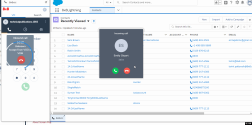
Note: If you receive a call from an unknown contact, you must create a new record or manually assign the call log to the appropriate customer record during or after the call.
Note: There are additional call handling options. For details, see our 8x8 Work for Desktop user help.
Add new contacts
On receiving a call from an unknown contact, the app allows you to create a new case or contact.
To create a new case or contact:
- Upon an incoming call from an unknown contact, click Accept to answer the call.
- A new tab or window called New Case, opens in Salesforce to create a new Salesforce case.
- Enter the desired details and save the new case.
- Click the Search tab and enter the user name or phone number to search. The record appears in Salesforce. On terminating the call, the call log gets saved and assigned to the new Salesforce record.
Note: If you receive a call from an unknown contact, you must create a new record or manually assign the call log to the appropriate customer record during or after the call.