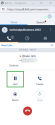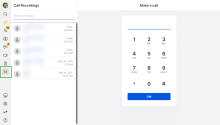Use call controls in 8x8 Work for Bullhorn
While on a call in 8x8 Work for Bullhorn, you have access to call controls that enhance your calling experience.
Hold and resume calls
While on an active call, you can place the call on hold. The other party listens to music while on hold.
To hold or resume calls:
Add and merge calls
With multiple-line calling, the app allows you to add a call, switch between calls, and create a conference from multiple calls.
Note: The ability to make additional calls depends on how your 8x8 Work extension is set up.
To add a call and create a conference:
- While on a call, notify the caller that you are about to create a conference.
- Click New Line above the call control panel.
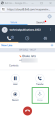
- Dial the desired number in the dialpad that appears.
- Depending on your settings, you may need to first accept an outgoing call in order to successfully add a call.
- To merge the calls, click Merge in the call control panel. The conference ends when one of the three parties hangs up.
Transfer calls
You can transfer a live call to another 8x8 Work extension or another phone number.
To transfer calls:
- While on a call, inform the caller about the transfer.
- Click Transfer in the call control panel.
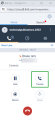
- From the contact directory, select a contact to transfer to.
OR
From the dialpad, dial a number to transfer to.
The call is transferred, and you are disconnected from the call.
Record calls
You can record a call from 8x8 Work for Bullhorn, and then access recordings from the 8x8 Work.
Note: Before recording a call, please review call recording laws in your region.
To record calls:
- While on a call, click Record in the call control panel. Call recording continues either until the call ends, or until you stop the recording.
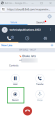
- To stop recording, click Recording.
To access call recordings: