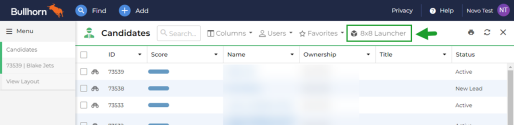Set up 8x8 Work for Bullhorn
Note: Setting up the integration requires you to have administrator privileges to Bullhorn.
As a Bullhorn administrator, you can give your organization access to 8x8 Work for Bullhorn. For your organization to use the integration, set it up so that agents can access it from one or more of the following CRM object pages in Bullhorn:
- Candidates
- Contacts
- Leads
- Opportunities
Note: Your choice of object pages does not affect which Bullhorn objects are detected by the integration; once the integration is set up on any object page, it works with all of the Bullhorn objects listed above. Your choice of object pages only affects which pages an agent can launch the integration from.
To set up the 8x8 Work for Bullhorn tab:
- Log in to Bullhorn as an administrator.
- Under Menu, go to View Layout to open a new tab in Bullhorn. You might have this option visible immediately upon opening the menu, or you may have placed it in a sub-menu.
- In the View Layout tab, click the Field Map Entity drop-down to open a menu.
- From the drop-down, select the desired object type (such as Candidate or Contact) to start creating the integration launch button on the page for that object.
- In the candidate options, open the Custom List Buttons sub-tab to view launch button options.
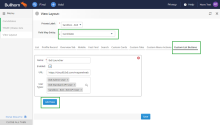
- Click Add New, and fill in the fields that appear:
- In the Name field, enter a label for the integration.
- Next to Enabled, select the check box to enable the integration on the previously-selected object type page.
- In the URL field, paste the following integration URL: https://cloud8.8x8.com/mapanelweb/public/launcher/bullhorn.html?env=bullhorn&companel=vo
In the User Types field, select the types of Bullhorn users you want to access the integration from the previously-selected object type page.
Note: The user type corresponds to the group the user was assigned to upon receiving their Bullhorn license.
- Once you have finished, save to finish creating an integration launch button on the object page you selected in step 4.
- To add integration launch buttons to more object pages, repeat steps 4 through 7 as needed. Once configured, the integration becomes available as a button on the specified object type pages, and is visible to the specified user types.