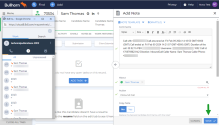Receive calls in 8x8 Work for Bullhorn
8x8 Work for Bullhorn enables you to receive and manage calls from your company and Bullhorn contacts.
Depending on the number of the caller, you go through one of three calling experiences:
- Single match: The caller number is associated with a single Bullhorn contact. By default, single-match calls bring up contact records via screen pop.
- Multiple match: The caller number is associated with multiple Bullhorn contacts.
- Unknown number: The caller number is not associated with any of your Bullhorn contacts.
Before you start receiving calls:
- If your 8x8 Work extension uses only a softphone, log in to one of the following clients to handle calls:
- 8x8 Work for Desktop app
- 8x8 Work for Mobile app
- If your 8x8 Work extension is assigned with a desk phone, use the call control panel in the application to handle calls.
About screen pop
During an inbound or outbound call, 8x8 Work for Bullhorn tracks if the other party on the call is an existing contact by searching the Bullhorn contact database. On finding a single matching record, it presents the record for you to preview and prepare for the call. This process is commonly referred to as screen pop.
Note: In your integration Settings ![]() , screen pop is enabled by default under Integrations > Bullhorn.
, screen pop is enabled by default under Integrations > Bullhorn.
Receive single-match calls
If you receive a call from a contact in Bullhorn who has a unique phone number assigned to them, you can smoothly transition into logging the call once the call ends.
Note: If your extension does not use a desk phone, you must accept the call in the softphone client.
To receive a call from a contact:
-
When you receive a call, the call control panel pops up to indicate an inbound call. Accept the call from 8x8 Work for Desktop. With an inbound call, the matching contact record is presented to you via screen pop.
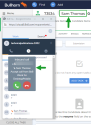
Note: In your integration Settings
 , screen pop is enabled by default under Integrations > Bullhorn.
, screen pop is enabled by default under Integrations > Bullhorn. -
Once the call ends, the system displays the Add Note panel containing a call log with information on the caller, call time and duration, and more. Based on the content of the call, add details to the call log for future reference.
Note: The Auto call log and Call log pop integration settings are enabled by default. To change your integration settings, click Settings
 > Integrations > Bullhorn.
> Integrations > Bullhorn. - Edit the comments section manually by typing anything, then click Save.
Receive multiple-match calls
If you receive a call from a number that is associated with multiple contacts, such as a desk phone shared within a small group of people, 8x8 Work for Bullhorn detects and notifies you that the number calling you has multiple matches in your contact directory. This way, you can easily assign the call to the correct contact and ensure an accurate call log.
Note: If your extension does not use a desk phone, you must accept the call in the softphone client.
To handle a call from a number with multiple matches:
- If the number of the caller is associated with more than one of your contacts, the call control panel indicates multiple matches.
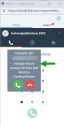
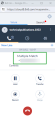
- To resolve the multiple match, verify which of your contacts is calling you. Once you verify the caller, go to the Search tab in the 8x8 Work integration header; your search results automatically display all contacts associated with the caller's number. From the search results, select the check mark next to the correct contact to assign the call to them.
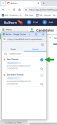
-
Once the call ends, the system displays the Add Note panel containing a call log with information on the caller, call time and duration, and more. Based on the content of the call, add details to the call log for future reference.
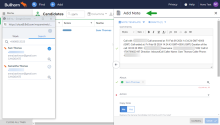
Note: The Auto call log and Call log pop integration settings are enabled by default. To change your integration settings, click Settings
 > Integrations > Bullhorn.
> Integrations > Bullhorn.If you did not identify the caller while the call was active, the About field in the call log note is automatically assigned to the first contact in Bullhorn associated with that phone number. Ensure that the name in the field is correct.
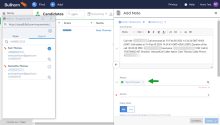
- Edit the comments section manually by typing anything, then click Save.
Receive calls from unknown numbers
If you receive a call from an unknown number that is not yet associated with a contact in Bullhorn, 8x8 Work for Bullhorn detects and notifies you that the number is not associated with any of your contacts.
Note: If your extension does not use a desk phone, you must accept the call in the softphone client.
To handle a call from an unknown number:
- If the number of the caller is not associated with any of your contacts, the caller is listed as Unknown.
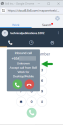
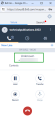
- Verify with the caller whether they are an existing contact using a new number, such as a landline instead of their mobile device. If this is the case, go to the Search tab in the 8x8 Work integration header, and search for the contact by name. From the search results, select the check mark next to the correct contact to assign the call to them.
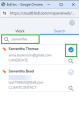
-
Once the call ends, the system displays the Add Note panel containing a call log with information on the caller, call time and duration, and more. Based on the content of the call, add details to the call log for future reference.
If you assigned the call to a contact, the call log will display the selected match in the About field. If you did not assign the unknown call to a contact, the call log will be assigned to you. Go to the About section to assign it to a contact.
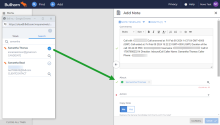
Note: The Auto call log and Call log pop integration settings are enabled by default. To change your integration settings, click Settings
 > Integrations > Bullhorn.
> Integrations > Bullhorn. -
Edit the comments section manually by typing anything, then click Save.