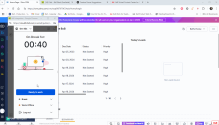Handle voicemails in 8x8 Contact Center for Zoho
Agents assigned to voicemail queues can process voicemail interactions as a subset of phone interactions. Unlike phone interactions, voicemail interactions cannot be transferred or forwarded.
To receive or send voicemails using 8x8 Contact Center for Zoho, you must:
- Be a member of a voicemail queue.
- Place yourself in the Available status.
The data lookup for searching in Zoho is via a phone number. For voicemail interactions, the screen pop and call log events are similar to phone interactions.
To process a voicemail:
- When a voicemail is offered, your phone rings and a call panel displays. It indicates the media type, the caller’s number or name, the queue, and whether there is a matching record in the Zoho CRM.
- The system searches the Zoho CRM for a matching customer record. Depending on the situation, the search may return:
- No matching records: The search yields no results for the customer. At the end of the call, the CRM screen pops a log in a new tab allowing you to create a new contact or lead and assign the log to it.
- A single matching record: The search yields a single matching record and pops the customer record for previewing.
- Multiple matching records: The search yields multiple search results but the CRM does not generate a screen pop. The number of matches displays on the call panel. Click the avatar
 and manually select the record you want to link the call log to.
and manually select the record you want to link the call log to.
- Click to accept the voicemail.
- The voice message is played after you accept the voicemail and following an announcement. After listening to the voicemail you can:
- Use the dialpad to type the specified number in the announcement to have the voicemail mailed to you.
- End the call and delete the voicemail.
Note: By default, the CRM matches the case to the first match in the list.