Handle chats in 8x8 Contact Center for Zoho
You can chat with your customers in real time via the chat channel. A chat request from a customer is directed via chat channels and then to chat queues that you are a member of. When an interaction comes to the channel via chat, it is directed to the appropriate queues via skill-based routing rules.
To receive or send chats using the 8x8 Contact Center app, you must:
- Be a member of the queue to which the chat is routed.
- Place yourself in Available status.
The matching data is searched and found in CRM based on the email address. To trigger a chat request, customers must enter an email ID.
To receive a new chat interaction:
- In the Contact Center app, click the Change status
 menu option and change your status to Available.
menu option and change your status to Available.
The chat notification in the app indicates an incoming chat request. - Preview the record details and click
 to accept chat.
to accept chat. - Depending on the settings, the incoming chat may generate a screen pop as follows:
- If the chat is from an existing customer, the customer or case record pops for preview. In case of a multi-matching record, there is no screen pop and you must click the avatar to select the correct matching record.
- If the chat is from a new customer, a record entry form pops up. Enter the details of the new customer, and save the customer record.
Notes:
-The reject interaction button ![]() is disabled if your contact center administrator has not granted the permission. This prevents agents from rejecting the interactions they are offered.
is disabled if your contact center administrator has not granted the permission. This prevents agents from rejecting the interactions they are offered.
- If you reject the chat, or fail to accept it before the acceptance interval lapses, your status is changed to On Break.
- Answer the customer in the chat window and click
 to send your message. Your chat entry is posted on the customer's chat window. You are also notified of typing in progress on either end.
to send your message. Your chat entry is posted on the customer's chat window. You are also notified of typing in progress on either end. - After finishing the chat, click
 . The timer indicates the time for wrap-up.
. The timer indicates the time for wrap-up. - You may be required to select an outcome for Disposition.
- Click Wrap up.
- After a chat ends, a chat log is automatically generated and saved as a task. The log is associated with the matching record and includes information about the chat duration, tenant ID, agent name, customer name, time spent in the queue, chat transcript, and more.
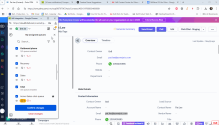
Note: If the post-processing countdown interval reaches zero, 8x8 Contact Center automatically sets your status to Available.