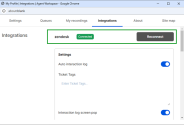Troubleshooting: 8x8 integration for Zendesk
Check out the following troubleshooting items for 8x8 integration with Zendesk:
Activity in 8x8 Contact Center does not trigger a screen pop in Zendesk
- Ensure you are connected to integration with Zendesk.
Reconnect the integration
- In the 8x8 Contact Center app, go to Change status
 > My profile.
> My profile. - In the window that displays, click the Integrations tab.
- Click Reconnect.
- Enable the Auto interaction log option to automatically generate a call/chat log. A call log includes information about the time a call was initiated, terminated, duration and more. A chat log includes the chat transcript as well.
- In the 8x8 Contact Center app, go to Change status
 > My profile.
> My profile. - In the window that displays, click the Integrations tab.
- Under Settings, configure the following options:
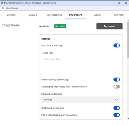
- Enable Auto interaction log.
- Make sure that a pop-up blocker is not preventing new tabs from opening from Zendesk.
When connected, the system displays Connected in green in the Integrations section.
To enable the Auto interaction log option:
My screen pop fails in CRM integration with 8x8 Contact Center
A screen pop failure is commonly attributed to browser caching issues, blocked pop-ups, and blocked websites.
- Click the Menu icon in the top-right corner of your Chrome browser window.
- Select Settings from the menu.
- Click Advanced at the bottom of the page.
- Under Privacy and security, select Clear browsing data.
- Select the following check boxes from the list:
- Cookies and other site data.
- Cached images and files.
- Click Clear data.
- Click the Menu icon in the top-right corner of your Chrome browser window.
- Select Settings from the menu.
- Click Advanced at the bottom of the page.
- Under Privacy and security, select Site settings.
- Under Unsandboxed plugin access, click Add next to the Allow section.
- Enter <cloud8.8x8.com>, and confirm.