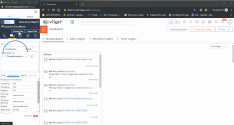Handle chats in 8x8 Contact Center for Vtiger
A chat channel facilitates communication of interactions in and out of a 8x8 Contact Center tenant. When an interaction comes to the channel via chat, it is directed to the appropriate queues via skill-based routing rules.
To receive or send chats using 8x8 Contact Center for Vtiger, you must:
- Be a member of the chat queue to which the chat is routed.
- Place yourself in the Available status.
The data lookup for searching in Vtiger is via an email address. To trigger a chat request, customers must enter an email ID. If the application is open when a chat is offered, the Chat tab in the integration blinks red, indicating an inbound interaction. Click to accept the chat.
To process a chat interaction:
- Under the Chat tab, click Accept Chat or on the check mark next to the customer name to accept the chat. If there is a customer match, the customer record pops. The Search tab allows you to see the matching records.
- Handle the chat interaction with the customer.
-
Click End to finish the chat. The post-processing time initiates if your administrator has set it up for your tenant. Post-processing gives you time to add more notes for the chat.
Note: Your administrator sets the post-processing timer. If the post-processing countdown interval reaches zero, 8x8 Contact Center for Vtiger automatically sets your status to Available.
- Click End Post Processing, or wait for the chat to terminate.
- Click Work Offline if you need more time to complete any post-processing tasks.
- At the termination of the chat interaction, the Activity screen pops in Vtiger. The Activity list includes information about the time the chat was initiated, accepted, and terminated, along with the chat transcript.