Log in to 8x8 Contact Center for ServiceNow
Complete the following steps to log in to your integration.
To log in to 8x8 Contact Center for ServiceNow:
-
Log in to your integrated ServiceNow account. After you log in, the 8x8 Contact Center integration app displays (and hovers) in a separate window.
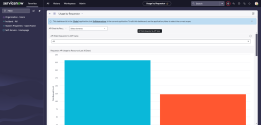
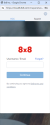
Note: If the 8x8 Contact Center control panel does not automatically display or if at any time during your session you inadvertently close it, click the Phone
 icon at the top of your ServiceNow dashboard to bring it back.
icon at the top of your ServiceNow dashboard to bring it back.Important: If you are on Chrome and do not see 8x8 Contact Center for ServiceNow, verify whether you have configured Chrome for the integration. Allow pop-up window to open and then click the URL before you click "Done" to relaunch the required pop-up for this application. If you still have not received the pop-up window, clear browsing data (cookies, and other site data) for the last number of hours to delete browsing data for all sites for that period.
-
Enter your 8x8 Contact Center user ID and password in the relevant fields in the 8x8 Contact Center integration app. You are now logged in to the integration app, and placed in the On Break status.
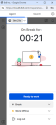
Note: Multiple invalid login attempts may lock you out of your integration app. Contact your admin to get access and for any additional support.
Select Ready to work to set your status to Available or select Work Offline if you want to complete tasks without being offered any customer interactions.