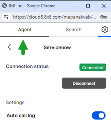Configure settings: 8x8 Contact Center for ServiceNow
In your integration settings, you can enable:
- Automatic call log (ServiceNow incident creation)
- Call log pop (incident creation)
- Automatic single match record pop
- Auto multi match record pop
To view and change integration settings:
- In 8x8 Contact Center for ServiceNow, click the Settings
 icon.
icon. - Go to Integrations > ServiceNow. When the integration is connected, the following settings display:
- Auto call log: Enable this option to automatically generate a call/chat log (incident). The incident includes information about the time a call was initiated or terminated, its total duration, queue name, and more. A chat log includes the chat transcript as well.
- Auto single match record pop: Enable this option to match record pop so you can preview recorded information and historical records to prepare for a call.
- Call log pop: Enable this option to view the call log (incident) pop in a browser tab once the interaction is terminated.
- Auto multi match record pop: Enable this option to trigger a screen pop when multiple matching records are found. When enabled, the browser pops the customer record details for the first match in a new browser tab. You can select to match the call to another record by clicking the avatar and manually selecting the record from the list. By default, this option is disabled.
- Click the toggle switch next to the relevant settings to enable or disable them.
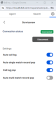
- Click the Agent tab to return to the main interface of the 8x8 Contact Center integration app .