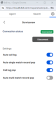Activate your integration for ServiceNow
Once you log in to 8x8 Contact Center for ServiceNow, you are ready to activate your integration.
Important: If you are on Chrome and do not see 8x8 Contact Center for ServiceNow, verify whether you have configured Chrome for the integration. Allow pop-up window to open and then click the URL before you click "Done" to relaunch the required pop-up for this application. If you still have not received the pop-up window, clear browsing data (cookies, and other site data) for the last number of hours to delete browsing data for all sites for that period.
To activate 8x8 Contact Center for ServiceNow integration:
- In 8x8 Contact Center for ServiceNow, click the Settings
 icon.
icon. - Go to Integrations > ServiceNow.
- Click Connect. The ServiceNow connection permission screen displays in a new browser tab.
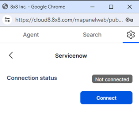
- Click Allow to enable connection. Your 8x8 Contact Center integration is now established with ServiceNow and the page closes.
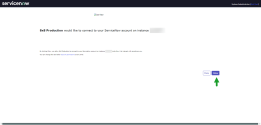
- Navigate back to the 8x8 Contact Center integration app. Your 8x8 Contact Center for ServiceNow integration app is now connected.