Log in to 8x8 Contact Center app: Salesforce integration
You can log in to 8x8 Contact Center app using both Individual System Sign-On and Single Sign-On.
Log in to 8x8 Contact Center using Individual System Sign-On
You can log in to 8x8 Contact Center using Individual System Sign-On.
- Log in to your Salesforce account.
- Go to App launcher > Sales Console.
- Click 8x8 Phone (or the custom name set by the admin) from the bottom left corner of the page to launch the 8x8 Contact Center app. Click
 to open the app in a separate window.
to open the app in a separate window.
Note: The app names in App launcher may vary as they can be personalized by admins.
Note: In Classic mode, the 8x8 Contact Center application opens in a separate window.
Note: Make sure your browser is not blocking pop-ups.
- At the prompt, enter your user ID and password to log in to the 8x8 Contact Center application. Consult your supervisor for credentials. For details on agent status and an overview of the 8x8 Contact Center app, refer to the 8x8 Agent Workspace User Guide.
- The app launches placing you on Break status. Change your status to Available or Work Offline.
Note: Multiple invalid login attempts may lock you out.
Log in to 8x8 Contact Center using Single Sign-On
You can log in to 8x8 Contact Center using Single Sign-On.
- Log in to your Salesforce account.
- Go to App launcher > Sales Console.
- Click 8x8 Phone (or the custom name set by the admin) from the bottom left corner of the page to open the 8x8 Contact Center app.
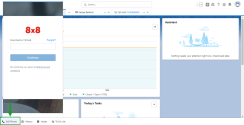
- If you have the Single Sign-On (SSO) integration set up for your account the app launches placing you on Break status. Change your status to Available or Work Offline. For details on agent status, refer to the 8x8 Agent Workspace User Guide.
Note: The app names in App launcher may vary as they can be personalized by admins.