Handle chats in 8x8 Contact Center for NetSuite
A chat channel facilitates communication of interactions in and out of a 8x8 Contact Center for NetSuite tenant. When an interaction comes to the channel via chat, it is directed to the appropriate queues via skill-based routing rules.
To receive or send chats using 8x8 Contact Center for NetSuite, you must:
- Be a member of the chat queue to which the chat is routed.
- Place yourself in the Available status.
The data lookup for searching in NetSuite is via an email address. To trigger a chat request, customers must enter an email ID. If the application is open when a chat is offered, the call panel displays indicating an incoming interaction.
To process a chat interaction:
- When an interaction is offered, accept the chat from the call panel.
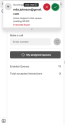
- The avatar indicates the number of matching records. Click the avatar
 to access the list of matches.
to access the list of matches. -
Answer the customer in the chat window and click
 to send your message.
to send your message. - To add your notes for the interaction, select Notes from the bottom of the 8x8 Contact Center app.
- Click End
 to finish the chat. The post-processing time initiates if your administrator has set it up for your tenant. Post-processing gives you time to add more notes for the chat.
to finish the chat. The post-processing time initiates if your administrator has set it up for your tenant. Post-processing gives you time to add more notes for the chat.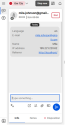
- If required, select a disposition code.
- Click Wrap up, or wait for the chat to terminate.
- Click Work Offline if you need more time to complete any post-processing tasks.
- At the termination of the chat interaction, the chat log (Phone Call) pops. The log includes information about the time the chat was initiated, accepted, and terminated, along with the chat transcript.

Note: Your administrator sets the post-processing timer. If the post-processing countdown interval reaches zero, 8x8 Contact Center for NetSuite automatically sets your status to Available.