Install 8x8 Contact Center for HubSpot
As an agent using the 8x8 Contact Center app for the first time, you must first install the 8x8 Virtual Office for Integration from the Chrome web store.
To add the Chrome extension as an agent:
- Open the Chrome web store.
- Search for <8x8> in the Chrome web store. Select 8x8 Virtual Office for Integrations from the list of results.
- Click to open the extension.
- Click Add to Chrome.
- Click Add Extension to confirm adding the extension.
- A confirmation banner displays confirming the extension has been added to Chrome.
- You can manage your installed extensions in Chrome by clicking Customize and control Google Chrome
 > Extensions > Manage extensions.
> Extensions > Manage extensions. - You can now log into the 8x8 Contact Center app using your agent credentials.
Authorize your HubSpot integration
To authorize the integration you installed, verify your account and grant permissions to the integration.
To authorize your integration:
- Log in to your HubSpot account.
- In the new browser window that displays, select the 8x8 CRM, and click Choose Account.
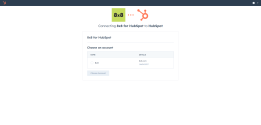
- Select the box to agree with the terms and conditions of using a third party application with your CRM.
- Click Connect app.
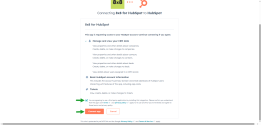
The integration app button ![]() should now be available in the bottom right corner of the Contacts page in HubSpot.
should now be available in the bottom right corner of the Contacts page in HubSpot.