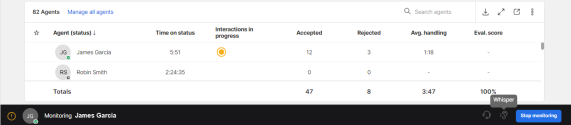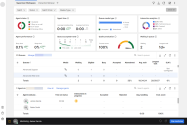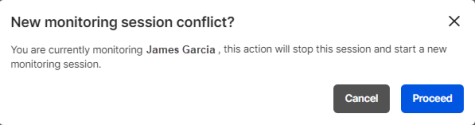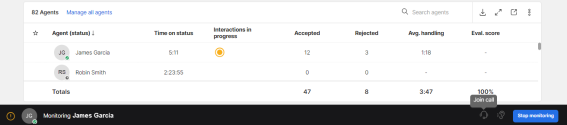Monitor agents
Monitoring agent interactions in real-time allows you to listen to the audio of a live call, barge into a call and speak directly to a customer, and whisper to the agent while they are on a call. As a supervisor, it allows you to ensure that your agents are properly supporting your customers, while remotely monitoring your agent’s performance. When you choose to listen to an agent’s live voice call, your extension will ring allowing you to start monitoring the interaction.
Note: When you barge into a call, the option to whisper to an agent is disabled.
Important: The agent must be on a live call for a supervisor to successfully listen to the interaction. The supervisor's softphone must be configured in order to receive the monitoring call. If the supervisor configures the softphone after initiating monitoring, then they must stop and start monitoring again.
Select one of the options below to start monitoring agent interactions with customers.
When you are monitoring an agent, you are directly connected to their extension. As a supervisor, you are able to continuously listen to all of the agent’s interactions without having to select Monitor [agent name] each time the agent answers a new interaction. You can always end live monitoring for an agent by selecting Stop Monitoring.
- Navigate to the Supervisor Workspace page.
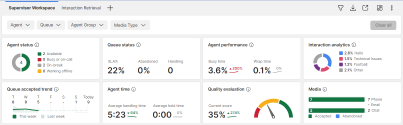
- From the Agents table, identify the agent you would like to monitor.
- Click the agent's avatar or select Show more
 . Then, select [Monitor agent name].
. Then, select [Monitor agent name].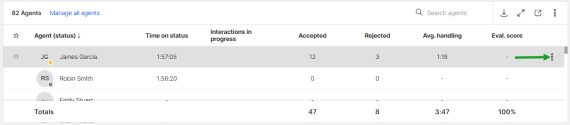
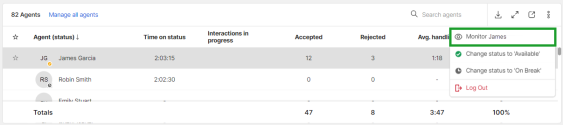
A monitoring notification icon appears in the Interactions in progress column, indicating the agent is being monitored.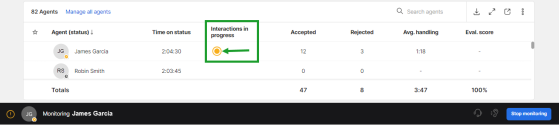
Hovering your mouse over the notification icon displays: You are currently monitoring this agent.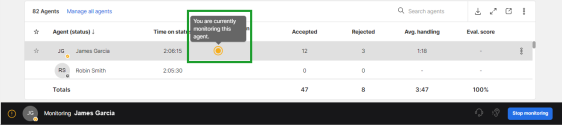
Note: You can only monitor one agent at a time. If you attempt to monitor another agent simultaneously, you will receive a notification message stating your current monitoring session will end and a new session will start with the new agent.
- Navigate to the Supervisor Workspace page.
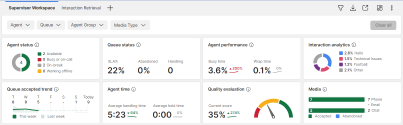
- Select Stop monitoring from the Monitoring tool bar. You can also navigate to the Agents table and click the agent's avatar, or select Show more
 > Stop Monitoring.
> Stop Monitoring.
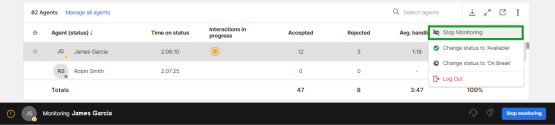
The monitoring notification icon disappears from the Interaction in progress column, indicating the agent is no longer being monitored.
As a supervisor, you can barge into a call between an agent and a customer while monitoring the agent’s interaction. It allows you to directly speak with the customer and take over the call.
To join an agent's call:
As a supervisor, you can privately speak with an agent while they are on an active call with a customer. It allows you to coach the agent during the interaction. When you start whispering to the agent, the customer does not hear the conversation.
To whisper to an agent:
- Navigate to the Supervisor Workspace page.
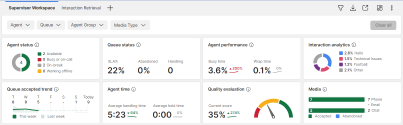
- From the Agents table, identify the agent you would like to monitor.
- Click the agent's avatar or select Show more
 . Then, select [Monitor agent name].
. Then, select [Monitor agent name]. 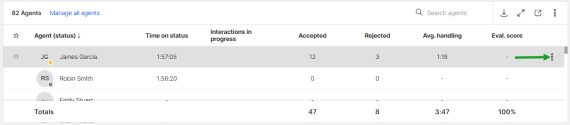
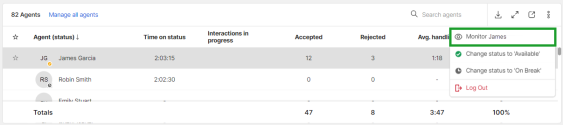
- From the Monitoring tool bar, select Whisper to privately speak to the agent. The customer does not hear the discussion. However, you can hear the conversation between the agent and the customer.