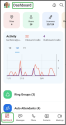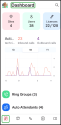Get started with 8x8 Mobile Admin
To be able to start working with 8x8 Mobile Admin, users need to gain admin rights first, and only then they can access the 8x8 Mobile Admin.
When users gain the required admin privileges and log into the 8x8 Work for Mobile app, they can access the 8x8 Mobile Admin dashboard.
Assign an admin role to users
All X-Series SKUs are eligible to access 8x8 Mobile Admin.
To be able to access 8x8 Mobile Admin, first users need to have assigned admin rights through 8x8 Admin Console.
Note: To assign the admin role to a user account through 8x8 Admin Console, follow the steps in Assigning Roles to users.
Access 8x8 Mobile Admin
To access Mobile Admin, log into the 8x8 Work for Mobile app with your admin credentials. To find how to log into 8x8 Work for Mobile, click
Note: You can access the app through the existing SSO sign-in flow available already in the mobile apps. To find how to log into 8x8 Work for Mobile via Single Sign-On (SSO), click
To access the 8x8 Mobile Admin dashboard as a user with admin privileges:
Prerequisite: Before accessing the mobile app, upgrade to 8x8 Work for Mobile 11.0 release or later.
Note: If the Mobile Admin Dashboard ![]() doesn’t display, restart the app. The mobile admin dashboard should display now.
doesn’t display, restart the app. The mobile admin dashboard should display now.
If you have an admin account, when you log into the 8x8 Work for Mobile app, the landing screen displays a new Mobile Admin Dashboard ![]() screen, as part of the new admin experience. You also have access to all the features available in the 8x8 Work for Mobile, such as Messages
screen, as part of the new admin experience. You also have access to all the features available in the 8x8 Work for Mobile, such as Messages![]() , Calls
, Calls ![]() , Meets
, Meets ![]() , Contacts
, Contacts ![]() .
.
This new Mobile Admin Dashboard ![]() is available only for admin users.
is available only for admin users.