You can customize your L'application mobile Virtual Office settings from one convenient screen.
- Tap
 to open the main menu.
to open the main menu. - From the main menu, select Settings.
- Choose from the following settings to change:
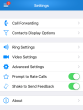
- Set call forwarding rules for:
- When you are busy.
- When you don't answer a call.
- When you experience an outage.
- All calls.
- Select contact display options to:
- Sort contacts by first or last name.
- Choose order in which to display first and last names (John Smith or Smith John).
- Whether to display only online contacts.
- Whether to group contacts.
- Filter contacts by Company or Personal categories.
- Select device ring settings to:
- Enable or disable whether device vibrates for calls and messages.
- Select ringtone.
- Select video settings to:
- Enable or disable video calls.
- Enable or disable Wi-Fi-only video.
- Enable or disable Privacy Mode.
- Select advanced settings to:
- Enable or disable screen auto-lock when the L'application mobile Virtual Office is in the foreground.
- Dim the screen during calls.
- Enable or disable emergency calls via cellular.
- Enable or disable software echo cancellation.
- Enable or disable call quality prompts.
- Enable or disable ability to shake to send feedback.
- View Help details about the L'application mobile Virtual Office.
- Set call forwarding rules for:
Copyright © 2017 8x8, Inc. Tous droits réservés – Version 7.0
 Voir aussi
Voir aussi