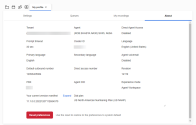Personalize your workspace
You can personalize your 8x8 Contact Center 8x8 Agent Workspace![]() The brand new interface for 8x8 Contact Center agents to receive and process customer interactions. emails and chat by:
The brand new interface for 8x8 Contact Center agents to receive and process customer interactions. emails and chat by:
- Defining a date format for your communications, such as MM/DD/YYYY, DD/MM/YYYY, or YYYY/MM/DD.
- Choosing a chat message sound to be alerted when receiving a chat message. Click Play to listen to the sound.
- Showing chat message browser notifications when receiving a chat message.
- Choosing a sound for the interactions. The interaction sound is an audio alert that can be heard when an interaction is offered to you. The sound plays when selected.
To personalize your email and chat:
- Log in to 8x8 Agent
 Agents use the Agent Console to view and manage customer interactions. Virtual Contact Center supports Regular agents and Supervisor agents. Workspace.
Agents use the Agent Console to view and manage customer interactions. Virtual Contact Center supports Regular agents and Supervisor agents. Workspace. - Click the status
 menu option from the top of the Control Panel to open the Change status window.
menu option from the top of the Control Panel to open the Change status window.
We recommend changing your status to Work Offline to prevent the system from offering you new interactions. - Click My profile from the bottom of the window.
8x8 Agent Workspace displays the profile configuration page. - From the Settings tab, scroll down to the Personalization section and configure the following:
- Click Save settings.
Agents can save their preferences on the server and access them from a different computer or browser. Their favorites and most recent settings will be saved on the server for the next time they log in.
The following user preferences are saved on the server:
| Feature | Details |
|---|---|
| Monitoring window state |
|
| Menu > Historical Report | The Do not display this message again check box. |
| Customers > Report > Search | Favorites and Recents in Search window. |
| Contacts |
|
Note: If you do not want to save your changes for the next time, reset your preferences to default before you log out.
To reset your personalized settings to system default:
- Change your status to Work Offline.
- Click the status
 menu option from the top of the Control Panel to open the Change status window.
menu option from the top of the Control Panel to open the Change status window. - Click My profile from the bottom of the window.
8x8 Agent Workspace displays the profile configuration page. - Select the About tab.
- Select Reset preferences from the bottom of the page.
- In the confirmation window that displays, select Reset to restore the preferences to default.
The system resets your visible columns, tabs, sounds, date format, notifications, and cases. It also clears favorite settings and Recents. The page refreshes and displays the Cases tab.