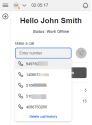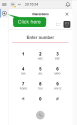Make outbound phone calls
As an 8x8 Contact Center agent, you can handle outbound calls that are queued as well as initiated by you. Queued outbound calls are typically campaign calls that are offered by the system. When you need to reach out to contacts to follow up on conversations or consult colleagues, you can simply place outbound phone calls from within the 8x8 Agent Workspace![]() The brand new interface for 8x8 Contact Center agents to receive and process customer interactions..
The brand new interface for 8x8 Contact Center agents to receive and process customer interactions..
The experience of placing an outbound call varies depending on your phone connection.
- Persistent connection open: If you are using an open persistent connection, simply dial the number and wait for the party to answer.
- Persistent connection closed: If you have closed the persistent connection, open the connection and then proceed.
-
On-demand connection: If you are using an on-demand phone connection, then dialing out is a two-step process:
- Enter or click a number to call. 8x8 Agent
 Agents use the Agent Console to view and manage customer interactions. Virtual Contact Center supports Regular agents and Supervisor agents. Workspace dials your agent phone number first.
Agents use the Agent Console to view and manage customer interactions. Virtual Contact Center supports Regular agents and Supervisor agents. Workspace dials your agent phone number first. - Answer your agent phone. 8x8 Agent Workspace dials the external phone number.
Note: The two-step process is only applicable if you have closed the persistent connection or you are using an on-demand phone connection.
Note: For a more streamlined call experience, you can also use the embedded 8x8 Agent Workspace softphone to place calls directly from the browser. For more information, refer to Use 8x8 Agent Workspace softphone as your workplace phone.
- Enter or click a number to call. 8x8 Agent
If the 8x8 Contact Center agent is a member of multiple queues, and the Agent whisper is set up for the tenant, Agent whisper alerts the agent, upon connection, about the connected call. Let’s say John serves support calls as well as sales calls, upon connection, the system plays a brief message stating if it is a sales or a support call. In Auto Answer mode, agents do not have time between calls. The whisper helps them identify the context of the call even before the customer information pops for preview, thus allowing them to prepare for the call. Agent whisper messages can be heard on both inbound and outbound calls. Agent whisper is only played for the agent. The agent and customer can talk to and hear each other while the whisper is playing. For details, see our content about Agent whisper.
Contact your supervisor for your contact center's policies for using 8x8 Agent Workspace to place outbound calls.
Call an agent
- To consult an agent, at the bottom left corner of the control panel, click
 to bring up the list of agents.
to bring up the list of agents. 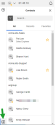
- Click
 to apply filters as needed to view only agents in a certain agent group and/or in a certain status.
to apply filters as needed to view only agents in a certain agent group and/or in a certain status.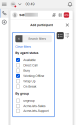
- Select the desired agent from the resulting list and hover over to view the contact options.
- Click
 to place a call. Depending on your phone connection mode, the system dials out to the destination directly or dials out to you first, once answered, dials out to the destination.
to place a call. Depending on your phone connection mode, the system dials out to the destination directly or dials out to you first, once answered, dials out to the destination.
Call a user's extension from the Directory tab
Note: This option is available for users of Unified Login with 8x8 Work
To call a user using the extension number:
- Select the Directory
 tab from the top of the Display Panel.
tab from the top of the Display Panel. - Locate the user you want to call. You are able to view and call all extension numbers in your phone system.
- Click the user's extension number to initiate the call.
Call an external contact
You can call an external contact in multiple ways: via the dial pad in the Control Panel or click to dial from the CRM record. The call experience varies depending on the phone connection mode.
To call an external contact:
-
In the Control Panel:
- Click
 . Depending on your phone connection mode, the system dials out to the destination directly or dials out to you first, once answered, dials out to the destination.
. Depending on your phone connection mode, the system dials out to the destination directly or dials out to you first, once answered, dials out to the destination. - If you are calling a customer from the Local CRM, open the customer record in the Display Panel, and click the phone number to dial out.
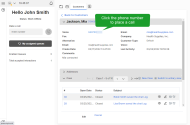
When you dial out an existing customer, the customer record pops in the Display Panel.