8x8 Contact Center agents can delete customer, case, and task records from the Local CRM if the contact center administrator has granted the necessary permissions. If you do not have the permissions, you cannot delete data.
Before you begin
Before deleting CRM data, note that:
- Deleting a customer record permanently removes the customer information as well as all associated cases, follow-ups, and attachments.
- Deleting a case record permanently removes the case information as well as all associated follow-ups and attachments.
- You cannot restore any portion of deleted CRM records.
To delete selected CRM records:
- Log in to 8x8 Agent Workspace
 The brand new interface for 8x8 Contact Center agents to receive and process customer interactions..
The brand new interface for 8x8 Contact Center agents to receive and process customer interactions.. - From the three CRM tabs (Customers, Cases, Tasks), select the object you wish to delete the data from. Based on your permissions, you can delete customers, cases, or tasks.
- Click Delete next to the CRM record to delete records individually. You are prompted to confirm.
OR
Click Search and perform a Basic or Advanced search to retrieve the data records you wish to delete.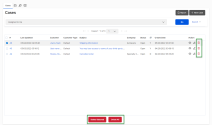
- From the list, select the desired records and click Delete Selected.
A message indicates the number of records selected for deletion, and warns that all data associated with the records will be deleted as well. - Click Ok to proceed.
To delete all CRM records:
- In 8x8 Agent
 Agents use the Agent Console to view and manage customer interactions. Virtual Contact Center supports Regular agents and Supervisor agents. Workspace, select the CRM tab (Customers, Cases, Tasks) from which you wish to delete records.
Agents use the Agent Console to view and manage customer interactions. Virtual Contact Center supports Regular agents and Supervisor agents. Workspace, select the CRM tab (Customers, Cases, Tasks) from which you wish to delete records. - Click Delete All.
A message indicates the number of records selected for deletion, and requests confirmation.
- Type "I accept" in the text field to confirm the deletion.
- Click Delete Now.
A notification banner displays informing you that the CRM data has been successfully deleted.