Note: If enabled by your 8x8 Contact Center administrator, as an agent, you can create or download custom reports to extract the desired customer data. You can always run a report even if the ability to download the report is disabled.
You can extract specific task information by generating customized task reports. 8x8 Agent Workspace![]() The brand new interface for 8x8 Contact Center agents to receive and process customer interactions. allows you to create a custom task report in just three simple steps using a wizard. The reporting wizard allows you to select the specific data you wish to report on. For example, you can generate a report to summarize the tasks generated in a particular month.
The brand new interface for 8x8 Contact Center agents to receive and process customer interactions. allows you to create a custom task report in just three simple steps using a wizard. The reporting wizard allows you to select the specific data you wish to report on. For example, you can generate a report to summarize the tasks generated in a particular month. 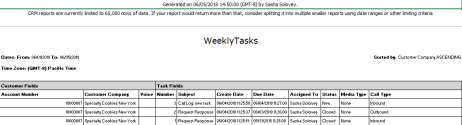
To generate a report for tasks:
- Go to the Tasks tab.
- In the header area, click Report.
8x8 Agent Agents use the Agent Console to view and manage customer interactions. Virtual Contact Center supports Regular agents and Supervisor agents. Workspace displays the Task Reports page.
Agents use the Agent Console to view and manage customer interactions. Virtual Contact Center supports Regular agents and Supervisor agents. Workspace displays the Task Reports page. - In the Task Reports page, click New Report.
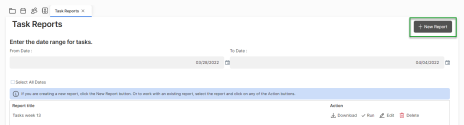
8x8 Agent Workspace walks you through the three-step New Report wizard.
If your contact center administrator has added custom fields to your Local CRM, the custom fields appear in the list of fields.Note: To edit an existing report, select the report from the list of Task Reports, and click Edit.
- In Step 1 of the New Report wizard:
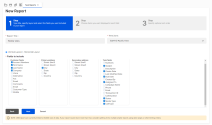
- In the Report Title text entry area, type the name of the report.
From the Time Zone drop-down list, select a time zone. By default, the tenant's time zone is selected.
- Select a vertical or horizontal layout.
- In the Fields to include area, select the fields to be included in the report.
- Click Next.
8x8 Agent Workspace displays the next step in the wizard.
- In Step 2 of the New Report wizard, for each customer field you chose in Step 1, create optional filtering statements.
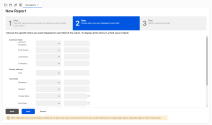
- For each report field, choose a logical operator, then in the adjoining text entry area type (or if applicable, select) a filter.
- Click Next.
8x8 Agent Workspace displays the next step in the wizard.
- In Step 3 of the New Report wizard, perform the following:
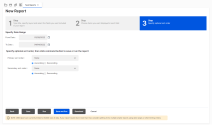
- Specify the date range for the report.
- Choose the primary and secondary report fields 8x8 Agent Workspace uses to order the data contained in the case report, then choose the sort order of the two fields.
- Produce and save the report. Perform one of the following:
- To save the report configuration without running the report, click Save.
- To run the report without saving the report configuration, click Run.
- To save the report configuration and run the report, click Save and Run.
- If the agent's computer has Microsoft Excel installed, to produce the report in the computer's Microsoft Excel program without saving the report configuration, click Download.
After 8x8 Agent Workspace produces the report in Excel, click Save in the New Report wizard to save the report configuration.