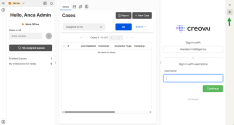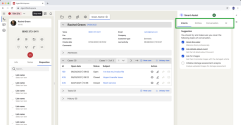What’s new for 8x8 Contact Center Beta users?
In this release of 8x8 Agent Workspace![]() The brand new interface for 8x8 Contact Center agents to receive and process customer interactions., we have introduced the following enhancement for Beta users:
The brand new interface for 8x8 Contact Center agents to receive and process customer interactions., we have introduced the following enhancement for Beta users:
Introducing the 8x8 Smart Assist integration (Limited availability)
We’re introducing support for the 8x8 Smart Assist integration, a new AI-powered feature in 8x8 Agent![]() Agents use the Agent Console to view and manage customer interactions. Virtual Contact Center supports Regular agents and Supervisor agents. Workspace. It helps agents work smarter and respond faster during customer interactions.
Agents use the Agent Console to view and manage customer interactions. Virtual Contact Center supports Regular agents and Supervisor agents. Workspace. It helps agents work smarter and respond faster during customer interactions.
Contact Center agents often deal with too much information, slow response times, and disjointed workflows. These challenges can lead to longer call handling times and inconsistent responses. 8x8 Smart Assist helps by providing real-time insights, intelligent suggestions, and automated summaries. It reduces manual effort and lets agents focus on giving customers a better experience.
Note: Only users enabled by an admin can access 8x8 Smart Assist.
Key benefits
- Real-time support: Provides contextual insights during live conversations, helping agents respond faster and more accurately.
- Automated summaries: Reduce wrap-up time with AI-generated call summaries and CRM updates.
- Next best action: Offers proactive recommendations based on the current conversation.
- CRM and knowledge base integration: Provides access to customer history, FAQs, and troubleshooting guides within the same panel.
Requirements
- 8x8 Smart Assist enabled by the admin
- You must enable third-party cookies for 8x8 Smart Assist to display in your 8x8 Agent Workspace account.
Limitations
- 8x8 Agent Workspace and 8x8 Smart Assist have separate login systems. Use the unique credentials provided for each to sign in.
- 8x8 Smart Assist is not currently supported in external CRMs.
Log in to the 8x8 Smart Assist
Agents enabled to use this feature will see the 8x8 Smart Assist ![]() icon in the right-hand navigation panel of your 8x8 Agent Workspace.
icon in the right-hand navigation panel of your 8x8 Agent Workspace.
To log in to the 8x8 Smart Assist:
- Log in to 8x8 Agent Workspace using your credentials.
- Place yourself in Available or Work Offline status.
- On the right side of your screen, locate the 8x8 Smart Assist panel.
- If the panel is hidden, click the 8x8 Smart Assist
 icon in the right navigation bar to open it.
icon in the right navigation bar to open it. - You can also click the double arrow
 icon to show or hide the 8x8 Smart Assist panel as needed.
icon to show or hide the 8x8 Smart Assist panel as needed.
- If the panel is hidden, click the 8x8 Smart Assist
- In the 8x8 Smart Assist panel, add your username.
- Click Continue.
- Add your password.
- Click Login.
The panel displays blank until you accept an interaction.
Note: Use your 8x8 Smart Assist login details as provided by your administrator.
Overview of the 8x8 Smart Assist panel
The 8x8 Smart Assist panel is tailored by your organization to guide you when handling both chat and voice interactions. While the interface is consistent across channels, the available tabs vary slightly depending on whether you're handling a chat or voice interaction. This ensures each interaction type is supported by the most relevant tools, reducing clutter and helping you stay focused:
- Intents: Lists suggested topics and auto-checks completed ones.
- Entities: Shows people involved, location, and timestamps.
- Conversation: Displays only for chat interactions. Allows you to follow the conversation within the 8x8 Smart Assist panel.
- AI: Provides a summary and lets you type questions directly to the AI assistant.
How does 8x8 Smart Assist handle disposition (wrap-up) codes?
If configured by the admin in 8x8 Smart Assist, when an interaction ends, the AI automatically suggests a wrap-up code based on the conversation summary. This helps efficiently classify the interaction. You can select another code if necessary.
If not configured or if the codes are not clearly defined, you must manually select the relevant wrap-up code.
Note: Disposition codes that use acronyms or internal numbers may not be recognized by the AI.