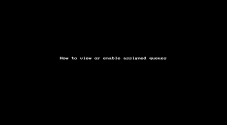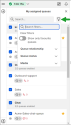View your assigned queues
Your 8x8 Contact Center supervisor has assigned you to one or more queues. You can process interactions from these queues. My assigned queues in the Control Panel lists the queues that are assigned to the agent, grouped by media such as inbound phone, outbound phone, chat, email, or voicemail.
To view your assigned queues:
- Log in to 8x8 Agent Workspace
 The brand new interface for 8x8 Contact Center agents to receive and process customer interactions..
The brand new interface for 8x8 Contact Center agents to receive and process customer interactions.. - Click Ready to work to start the session.
- Click My assigned queues in the Control Panel. You can search for the queues that are available to you.
- Click the check box next to the media type label to enable or disable all the queues related to a media type. If you only wish to enable specific queues from a media type, click the check box next to the desired queue.
If you are enabled to serve only certain queues within a media type, the media type label displays the icon instead of a check mark
icon instead of a check mark  icon, indicating that you are not enabled to serve all the queues.
icon, indicating that you are not enabled to serve all the queues. - Click Confirm selections and continue to work.
Note: If no queues are listed, go to Change status
 > My Profile > Queues. Click the check-box to enable the desired media queue such as chat or phone queue and click Save queues. You are able to change the settings in My profile, or in your assigned queues, if permitted by your tenant administrator.
> My Profile > Queues. Click the check-box to enable the desired media queue such as chat or phone queue and click Save queues. You are able to change the settings in My profile, or in your assigned queues, if permitted by your tenant administrator.
To opt out of a queue assignment:
- Log in to 8x8 Agent
 Agents use the Agent Console to view and manage customer interactions. Virtual Contact Center supports Regular agents and Supervisor agents. Workspace.
Agents use the Agent Console to view and manage customer interactions. Virtual Contact Center supports Regular agents and Supervisor agents. Workspace. - Click Ready to work to start the session.
- Click My assigned queues in the Control Panel.
- Click the check box next to the media type label to disable all the queues within a media type. If you only wish to disable specific queues from a media type, click the check box next to the desired queue.
If you are enabled to serve only certain queues within a media type, the media type label displays the icon instead of a check mark
icon instead of a check mark  icon, indicating that you are not enabled to serve all the queues.
icon, indicating that you are not enabled to serve all the queues. - Click Confirm selections.
You will block interactions from a queue by opting out of queue assignments.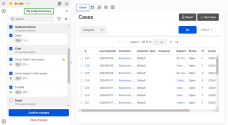
Note: The media type will not contain a check box if you don’t have permission to enable/disable queues, and the queues you are enabled to serve will display a gray check mark ![]() in front.
in front.
Filter queues
8x8 Contact Center agents can filter queues by queue relationship, queue status, and media type.
To filter queues:
- Log in to 8x8 Agent Workspace.
- Click Ready to work or Work Offline to start the session.
- Click My assigned queues.
- Search for your desired queue or click the Filter
 icon to open the filters list.
icon to open the filters list. - From the filters list, you can search for a specific filter or select to:
- Toggle on Show only favourite queues if you only wish to view your favorite queues display in the list. By default, the option is toggled off.
- Filter queues by:
- Queue
 A queue is an ordered collection of interactions waiting to be served by agents qualified to respond to these interactions. In addition to enabling the call center administrator to customize how incoming interactions are prioritized and routed, queues also ensure that interactions are never lost or discarded. relationship:
A queue is an ordered collection of interactions waiting to be served by agents qualified to respond to these interactions. In addition to enabling the call center administrator to customize how incoming interactions are prioritized and routed, queues also ensure that interactions are never lost or discarded. relationship: Supervised: Select to view the queues you are a supervisor for.
- Agent: Select to view the queues you are an agent for.
- Queue status:
- Enabled: Select to view the queues you are a member of, and enabled to serve.
- Disabled: Select to view the queues you are a member of, but disabled from serving.
- Media: Select a media type, such as Inbound Phone, Outbound Phone, Chat, Email, and Voicemail queues.
Note: If you are disabled from serving a queue, you can still view the status of that queue, but the queue appears grayed out in the directory.
- Queue
- Click X to close the filtering window.