Send an SMS message
Whether you want to send a confirmation of an order placed or share some instructions about fixing something, as an agent, you can send SMS messages to customers and keep them informed. You can initiate an SMS message with a click and communicate with customers quickly.
To send an SMS message:
- Log into 8x8 Agent Workspace
 The brand new interface for 8x8 Contact Center agents to receive and process customer interactions..
The brand new interface for 8x8 Contact Center agents to receive and process customer interactions.. - In the Control Panel, click
 and select SMS.
and select SMS.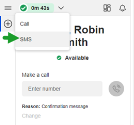
- Select a number from which to send the SMS.
- Enter the phone number of a customer.
- Type a message or click
 to add a message from the Knowledge base.
to add a message from the Knowledge base. - If you selected to add a message from the Knowledge base, select a message from the list of messages available and select to add it as a link or as text.
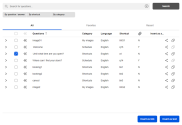
The message or the link gets pasted in the message box.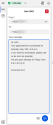
-
Click Send
 . You will see a notification that the message is sent successfully.
. You will see a notification that the message is sent successfully.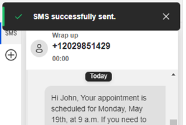
- Go to disposition and select an appropriate code to indicate the call outcome and wrap up the interaction.
Note: The interaction generates screen pops of a new customer record and a chat log.
Send an SMS while on a call
Sometimes, while you are on a call with a customer, you may want to share some information with the customer via SMS quickly which may inform them in making decisions.
- While on the call, go to the call control panel, click SMS.
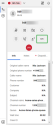
- Select the channel to send the message from.
- Notice that the customer phone number gets populated automatically.
- Edit the phone number if desired.
- Type a message or click
 to add a message from the Knowledge base.
to add a message from the Knowledge base.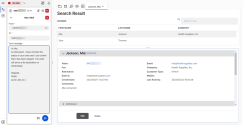
- Click Send
 . You will see a notification that the message is sent successfully.
. You will see a notification that the message is sent successfully. - Optionally, click the Notes tab in the Control Panel and add a note about the SMS sent.
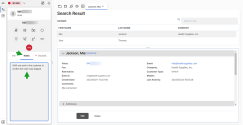
- After completing the phone conversation, click
 to end the call.
to end the call. - Click Go to disposition and select an appropriate code to indicate the call outcome and wrap up.
- Once you wrap up the phone interaction, a new call log pops with the details of the phone interaction. Save and link it to the customer record.
- If you added any notes about the SMS sent, you will see this information recorded in the Description field of the call log.
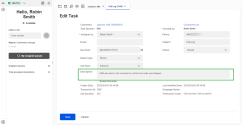
What happens to the response from the customer?
When an agent sends a message to the customer, the customer may respond to the message by SMS. This message gets routed to the channel from which the agent sent the initial message and gets delivered to an agent assigned to an SMS queue. Note that the same agent who sent the initial message may not receive the customer response unless the queue is dedicated to the agent.