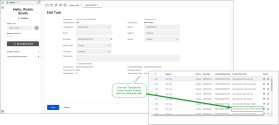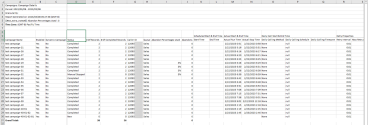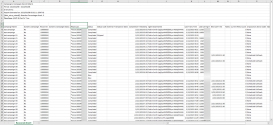As an 8x8 Contact Center supervisor, you can generate historical reports for the campaigns you supervise. Get information about campaign metrics for analysis and to determine the need for follow-up actions based on transaction codes, and for further recycling of the campaigns. To better understand the campaign reports, it is important to know that a campaign can contain multiple customer records, and each customer record can have multiple transactions. To simplify, let’s consider a campaign with two customer records. Each customer record has five phone numbers listed. When the campaign runs, it dials the customers on the multiple numbers listed until connected. There is a record for the campaign, a record for each customer in the campaign, and a record for every call dialed for each customer.
Access the campaign reports
To access the campaign reports:
- As a supervisor, log in to 8x8 Agent Workspace
 The brand new interface for 8x8 Contact Center agents to receive and process customer interactions..
The brand new interface for 8x8 Contact Center agents to receive and process customer interactions.. - Go to Menu
 > Campaign Reports.
> Campaign Reports. - Select the campaign details to report on, and follow the wizard to create a report using an existing template for campaigns.
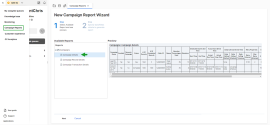
Note: Date change is not selectable so it runs a report for the entire campaign run up to the current date.
The following reports provide exclusive details about new, running, and completed campaigns. You can filter the report data by selecting the desired campaigns.
Campaign details
This report gives a high level overview of key metrics for all campaigns run during a specified time period. The metrics include campaign name, status, start and end time, total number of records processed, retry properties, and statistics of calls processed. For predictive and progressive campaigns, you can access metrics for abandoned calls as well. This report captures data for each campaign in a row.
Campaign record details
This report offers a record granularity view of dialed calls in a campaign. You can select a single campaign or multiple campaigns for reporting. For a selected campaign, this report provides information on how many calls were successful in the campaign, the campaign status of each customer record, phone list available for each customer record, transaction information, the phone number called previously, time the call was completed, disposition action, wrap up code, and more. In an active campaign, this report shows the last call that was attempted to reach the customer.
Let’s say you have run a campaign with two customer records. Customer 1 was successfully connected on their phone number 2, while Customer 2 was successfully reached on their phone number 3 from the listed numbers. This report will then show two rows of data for the connected calls in the campaign.
Campaign transaction details
This report includes transaction details for each campaign call. Each dialed attempt is referred to as a transaction. The report includes key metrics such as the processing time for each transaction, post processing time, and total processing time, in addition to the campaign record details. For example, let’s consider a campaign with two customer records each with five phone numbers. Sequential dialing is enabled with five retry attempts. Let’s assume that the campaigns calls were abandoned, they were retried five times, and were connected successfully in the final retry attempt; When this campaign is complete, the Campaign Transaction Details report will show 60 rows while the Campaign Details report shows only one row for this campaign and the Campaign Record Details report shows two rows for the two successfully connected calls.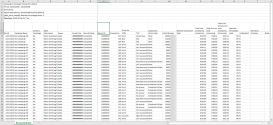
Note: AMD, CCB, and Auto-TCL services create system-generated transaction codes. Transaction codes record the outcome of each interactions using codes such as "Answer machine detected", "Call rejected", "Mobile number blocked", "Temporary failure", etc.