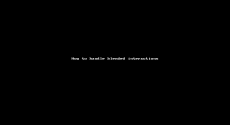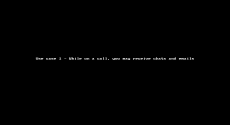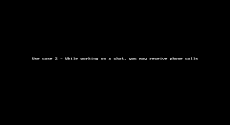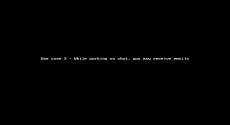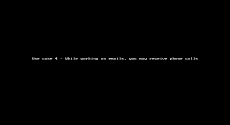Process blended interactions
With blended interactions, as an agent working in a dynamic Contact Center environment, you now have the ability to handle customer interactions on multiple channels at the same time. The 8x8 Contact Center admin must enable this feature for you to handle blended interactions. You may be offered different combinations of phone, digital, and email interactions. Based on the company’s needs, the admin configures the type and the number of interactions to be offered to an agent at any given time.
Depending on the admin configuration, the following blended scenarios are supported:
- While on a phone call, you can be offered chats and/or emails.
- While handling chat interactions, you can be offered emails and/or phone calls.
- While handling emails, you can be offered chats and/or phone calls.
Let’s say Pat, a Contact Center agent, handles customer interactions on various channels. The admin enabled Pat to concurrently handle one phone call, and a maximum of two chats. If Pat accepts a phone call and two chats, when Pat wraps up a chat, she may receive another chat because the admin settings allow for a maximum of two concurrent chats when handling calls.
Here’s an example of handling blended interactions—one phone call, and two chats:
- Log in to 8x8 Agent Workspace
 The brand new interface for 8x8 Contact Center agents to receive and process customer interactions..
The brand new interface for 8x8 Contact Center agents to receive and process customer interactions.. - Change your status to Available.
- When your workplace phone rings, the call notification pops at the top of the Control Panel indicating an incoming call.
- Click
 to answer the call.
to answer the call. - When a chat interaction is offered, the chat notification pops at the top of the Control Panel indicating an incoming chat request.
- Click
 to accept the chat.
to accept the chat. - Another chat interaction is offered.
- Click
 to accept the chat. In this example, the maximum number of concurrent chats is set to two, so you will only be offered another chat after wrapping one of the existing chat interactions.
to accept the chat. In this example, the maximum number of concurrent chats is set to two, so you will only be offered another chat after wrapping one of the existing chat interactions. - End the call or chat.
The system will offer you another phone call or chat depending on the maximum concurrent interactions configured by the admin.
Note: If the chat inquiry requires your full attention, click the Stop new button at the top of the Display Panel. This prevents the system from offering another chat interaction. After resolving the chat query, click Resume to receive new customer interactions.
View the status of your active blended interactions
When handling blended interactions, it is important to easily determine the status of your active interactions. The following table displays the meaning for the status icons:
| Interaction status icon* | Description |
|---|---|
|
|
Indicates that a customer interaction has arrived. It also indicates that the agent replied and is pending a response from the customer. |
|
|
Indicates that the customer interaction that arrived is past the targeted service-level agreement (SLA). |
|
|
Indicates that the customer has sent a new message and is waiting for the agent to respond. The orange circle indicates the number of unread messages sent by the customer since the last reply. |
|
|
Indicates that the customer has sent a new message and is waiting for the agent to respond. The red circle indicates that the response is past SLA, and the background blinks orange until the agent accesses the message. |
|
|
Indicates that the message was not delivered to the customer. |
|
|
Indicates that the interaction ended and is now in post-processing. The background blinks red until the agent completes the wrap-up process. |
| *The icon examples displayed in the table are from chat interactions. The same statuses apply to emails, and digital chat interactions such as WebChat, ICA handover, WhatsApp, Chat Gateway, Facebook, SMS, and Twitter. You can identify the chat type by the icon used and from the info card presented when the interaction is offered. | |
Use cases
The following scenarios provide detailed examples of how blended interactions may be set up to address specific needs and challenges.
Let’s say AcmeJets Inc. wants to enhance agent productivity and responsiveness by allowing agents to handle chat, email, and phone interactions at the same time. To help implement this strategy, the admin enables agents handling phone interactions to also receive up to four chats and one email.
When Robin, a Contact Center agent answers a call, Robin may also be offered up to four chats, and one email. Robin can talk to the customer on the phone, while also responding to the live chats, then work on the email when time allows. If Robin needs to focus on the call, she can use the Stop new option to prevent new chats and emails from being offered until she is ready to focus on new interactions.
Let’s say AcmeJets Inc. enables agents to interact with customers via digital and voice channels simultaneously. The admin enabled Robin, an experienced Contact Center agent, to handle up to four chats while on a call.
While Robin is on the phone with a customer, she may receive up to four chats. While on a call, Robin receives two chats seeking her attention, she can use the Stop new option to prevent new chats from being offered until she is ready to focus on new interactions.
Let’s say AcmeJets Inc. enables agents to interact with customers via digital channels and email only. The admin enabled Blake, a Contact Center agent, to handle up to two chats and two emails simultaneously.
When Blake logs into 8x8 Agent![]() Agents use the Agent Console to view and manage customer interactions. Virtual Contact Center supports Regular agents and Supervisor agents. Workspace, he may receive up to two chats and two emails at any given time. For email interactions, Blake usually requires additional information from other departments, so while waiting for that information, Blake can interact with customers via live chat. This enables Blake to increase productivity and customer satisfaction. The Stop new option enables Blake to control the flow of interactions offered so that when required, he can prevent interactions from being offered and focus on the current tasks.
Agents use the Agent Console to view and manage customer interactions. Virtual Contact Center supports Regular agents and Supervisor agents. Workspace, he may receive up to two chats and two emails at any given time. For email interactions, Blake usually requires additional information from other departments, so while waiting for that information, Blake can interact with customers via live chat. This enables Blake to increase productivity and customer satisfaction. The Stop new option enables Blake to control the flow of interactions offered so that when required, he can prevent interactions from being offered and focus on the current tasks.
Let’s say AcmeJets Inc. receives most of its customer inquiries via email. Inbound calls are usually low-complexity interactions. To achieve high customer satisfaction, the admin enables agents to handle one phone call while working on up to three concurrent emails.
For example, Robin, a Contact Center agent, is handling two emails when she receives a customer call. While on the call, Robin is offered a new email as the admin enabled agents to handle up to three emails simultaneously. This ensures that Robin handles multiple customer interactions rapidly and efficiently.