With 8x8 Contact Center, monitoring a queue allows you to obtain the metrics of each queue from the beginning of the day, for the last 30 minutes, or in real-time. For each queue supervised, you can obtain statistics on the:
- Number of interactions that entered the queue
- Number of interactions accepted by agents
- Number of abandoned interactions
- Average wait time
- Average processing time
- Targeted service level
- Current service level
The following table lists and describes the data available in Queue![]() A queue is an ordered collection of interactions waiting to be served by agents qualified to respond to these interactions. In addition to enabling the call center administrator to customize how incoming interactions are prioritized and routed, queues also ensure that interactions are never lost or discarded. Management:
A queue is an ordered collection of interactions waiting to be served by agents qualified to respond to these interactions. In addition to enabling the call center administrator to customize how incoming interactions are prioritized and routed, queues also ensure that interactions are never lost or discarded. Management:
| Field | Description |
|---|---|
| Time Zone | Select from the available time zones when monitoring queues and agents as a supervisor. The Time Zone appears under From beginning of day only. |
| Queue | Lists all the queues monitored by you categorized by media. |
| #Entered | Number of interactions that entered the queue from the beginning of the day, or in the last 30 minutes. Available under Last 30 Min and From beginning of day only. |
| #Accepted | Number of interactions accepted by agents the queue from the beginning of the day, or in the last 30 minutes. Available under Last 30 Min and From beginning of day only. |
| #Abandoned |
Available under Last 30 Min and From beginning of day only. Number of interactions abandoned.
|
| Average Wait | Average waiting time for an interaction before being processed. Available under Last 30 Min and From beginning of day only. |
| Average Processing | Average time taken to process an interaction from the time it is accepted until post processing. |
| SLA - Activity | The current activity level for the queue. |
| SLA - Target | The targeted service level for the queue. |
| SL Wait Time | The Service Level time limit before which the targeted percentage of interactions should be processed. |
| Busy | Number of interactions currently being processed by agents. Available under Real time only. |
| Waiting | Number of interactions waiting in each queue to be processed. Available under Real time only. |
| Longest Wait | The longest waiting time for an interaction. Available under Real time only. |
| Enabled Agents | Lists the number of agents enabled to serve the queue. Available under Real time only. |
An abandoned interaction is an inbound phone call or a chat that enters the queue but is terminated by the customers before being accepted by an agent. An email is considered abandoned when an agent pulls emails but deletes them before opening them. An abandoned interaction may also result from a faulty IVR flow. The Queue Management tab in the Monitoring window provides statistics on the abandoned interactions in the last 30 minutes or from the beginning of the day for each queue.
To monitor a queue:
- Log in to 8x8 Agent Workspace
 The brand new interface for 8x8 Contact Center agents to receive and process customer interactions..
The brand new interface for 8x8 Contact Center agents to receive and process customer interactions..
Only supervisor accounts can access the monitoring features in 8x8 Agent Agents use the Agent Console to view and manage customer interactions. Virtual Contact Center supports Regular agents and Supervisor agents. Workspace.
Agents use the Agent Console to view and manage customer interactions. Virtual Contact Center supports Regular agents and Supervisor agents. Workspace. - From the Display Panel, click Monitoring
 .
.
-OR-
From the Control Panel, click Show dashboard , select a queue from the list, and click Monitor
, select a queue from the list, and click Monitor  .
.
-OR-
From the Control Panel, click Menu > Monitoring.
> Monitoring. - Go to the Queue Management tab.
8x8 Agent Workspace lists the queues you selected in the Setup tab. - Select Real time, Last 30 Min, or From beginning of day.
Each option provides a set of monitoring options. - You can choose a different Time Zone if you have selected From beginning of day.
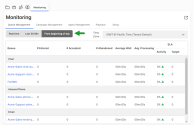
- Click a queue name to display the agents for that queue.
- In the list of agents assigned to a queue, click an agent to display a summary of that agent's activity such as skill level, current status, and time on status.
Note: Supervisors can open the Monitoring window in a separate pop-up window. Click ![]() from the top-right corner of the Monitoring window for the pop-up window to open. To pop the Monitoring window back in, click
from the top-right corner of the Monitoring window for the pop-up window to open. To pop the Monitoring window back in, click ![]() again.
again.
Notes:
- The monitoring data is updated even when the supervisor status is Break.
- The last monitoring configuration before the supervisor logs out is saved and presented when they log back in.