Send and receive messages with 8x8 Expert Connect
Note: This feature is available for users of Unified Login and 8x8 Work.
8x8 Contact Center agents and experts of the same organization can initiate chat conversations using 8x8 Work for Desktop or 8x8 Work for Mobile. Experts can check the agent's presence (online or offline status) via the 8x8 Work app.
To send messages via 8x8 Work app (as an expert):
- Log in to your 8x8 Work for Desktop or 8x8 Work for Mobile app.
-
From the navigation menu, click Messages
 to view your list of chats.
to view your list of chats. -
Click
 to bring up a menu.
to bring up a menu. -
In the menu that pops up, select 1:1 Message
 to open the contact directory.
to open the contact directory. -
Search for the contact and when displayed, select it. The chat window displays and the agent’s presence status is indicated as online or offline.
Note: As soon as an agent logs in to 8x8 Agent Workspace![]() The brand new interface for 8x8 Contact Center agents to receive and process customer interactions., their presence appears as online until the agent logs out.
The brand new interface for 8x8 Contact Center agents to receive and process customer interactions., their presence appears as online until the agent logs out.
- Type your message or add a link. Agents cannot receive images in 8x8 Agent
 Agents use the Agent Console to view and manage customer interactions. Virtual Contact Center supports Regular agents and Supervisor agents. Workspace.
Agents use the Agent Console to view and manage customer interactions. Virtual Contact Center supports Regular agents and Supervisor agents. Workspace. - Click
 to send your message.
to send your message.If the 8x8 Contact Center agent is logged in to 8x8 Agent Workspace, they see the message right away. Otherwise, their presence shows offline and the messages send by the expert will display in the agent's 8x8 Work app when he logs in.
Note: We recommend the 8x8 Contact Center agent to log in to both 8x8 Work and their 8x8 Agent Workspace at the beginning of each workday to receive chat messages.
To receive messages as an 8x8 Contact Center agent:
- Log in to 8x8 Agent Workspace and set your status to Available.
- From the Control Panel, select the agent you would like to chat with. If a message is waiting, it is indicated with a yellow bubble. The number inside the yellow bubble indicates the number of messages sent by the user.
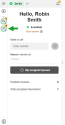
- Click from the icon to view the messages.
The previous messages from the expert loads into your chat window, giving you a chance to review your messages before responding. -
Type your reply and click Send
 .
.Note: You can send HTML, rich text, formatted texts, lists, links to images, or file attachments via your messaging.
-
Click x to close the chat window.
Note: We recommend the 8x8 Contact Center agent to log in to both 8x8 Work and their 8x8 Agent Workspace at the beginning of each workday to receive chat messages.
Messaging between 8x8 Work and 8x8 Contact Center
The following table compares the behavior and availability of messaging components in 8x8 Work and 8x8 Contact Center:
| Feature | 8x8 Work for Desktop and 8x8 Work for Mobile | 8x8 Contact Center internal messaging |
|---|---|---|
| See presence |
Experts can see the agent's presence in 8x8 Work.
|
Agents can see the expert's presence in the8x8 Contact Center chat window. |
| Send messages | Sender must be logged in to 8x8 Work to send messages. | Sender must be logged in to 8x8 Contact Center to send messages. |
| Receive messages | Receiver does not have to be logged in to 8x8 Work to receive messages. They can retrieve messages historically. | Receiver must be logged in to 8x8 Contact Center to receive messages. Messages received while offline will be displayed in the agent's 8x8 Work account. |
| See message history | Expert can see the full message history in 8x8 Work. | Agent can see the full message history of the expert in the 8x8 Contact Center chat window. |
| Send HTML/Rich Text/Images | Expert cannot send HTML and rich text; only links and file attachments are supported. | Agent can send text formatting, lists, images, file attachments, and links. |
| Send file attachments | Expert can send file attachments such as images, videos, and documents via 8x8 Work. | Agents can send file attachments with a maximum size of 100 MB. |
| See Read receipts/ Indicators | Experts see the typing indicator when the agent is typing. | Agents do not receive any Read receipt but see a typing indicator when the experts type. |
| Access chat transcripts and Monitoring | Is not provided for 8x8 Work chat. | It is accessed by the supervisor and configured per agent group, chat queue. |
| Send group chat on public or private rooms | Group |
Only 1:1 chat is available to agents via 8x8 Contact Center. |