Notification alerts
![]() The brand new interface for 8x8 Contact Center agents to receive and process customer interactions., agents can receive sound and web notification alerts for incoming interactions and avoid missing interactions when the application is not in focus.
The brand new interface for 8x8 Contact Center agents to receive and process customer interactions., agents can receive sound and web notification alerts for incoming interactions and avoid missing interactions when the application is not in focus.
- Sound notification alert: An audio alert for incoming interactions. You hear this audio alert when an interaction is offered to you. You can play to check the notification sound. See Personalize your workspace for details.
- Web notification alert: While in the Available state, if you have moved away from the application temporarily, the web notification alerts you of incoming interactions. Click a notification to bring 8x8 Agent
 Agents use the Agent Console to view and manage customer interactions. Virtual Contact Center supports Regular agents and Supervisor agents. Workspace back in focus to handle the interaction.
Agents use the Agent Console to view and manage customer interactions. Virtual Contact Center supports Regular agents and Supervisor agents. Workspace back in focus to handle the interaction.
Web notification alert
To receive web notification alerts for incoming interactions, you must allow notifications from your browser settings. For notifications to work as intended, your browser version must be either:
- Google Chrome 126+
- Microsoft Edge 126+
- Mozilla Firefox 126+
The process for enabling notifications varies depending on your browser. For more information, see Receive notifications.
Limitations
- Firefox closes web notifications automatically after a few moments. This is a browser limitation.
Receive notifications
- Log in to 8x8 Agent Workspace and change your status to Available.
- The first time you receive a new interaction, you are prompted to allow or block interaction notifications from the application domain. This prompt may vary from browser to browser and is required to avoid notification spam:
- In Google Chrome, when you first log into 8x8 Agent Workspace you are prompted to allow or block 8x8.com from sending you notifications. Click Allow to enable web browser notifications.
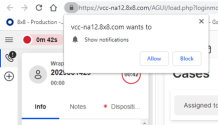
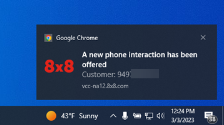
You can change these notification settings at any time by clicking the three vertical dots in the top right corner of the page, then selecting Settings > Privacy and Security > Site settings > Notifications, and adding or removing the relevant site from sending notifications. - In Microsoft Edge, when you first log into 8x8 Agent Workspace, a bell displays in the address bar indicating that notifications are blocked. Click the bell icon and select Allow for this site to grant 8x8.com permission to notify you when an interaction is offered.
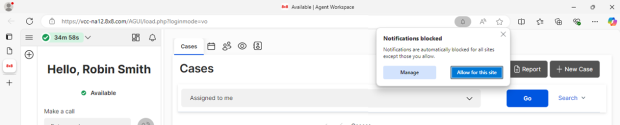
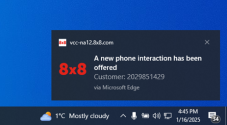
You can change these notification settings at any time by clicking the three horizontal dots in the top right corner of the page, then selecting Settings > Cookies and permissions > Notifications , and adding or removing the 8x8.com site from the relevant section. - In Mozilla Firefox, when you first log into 8x8 Agent Workspace, click the
 icon in the address bar and click Allow to grant 8x8.com permission to notify you when an interaction is offered.
icon in the address bar and click Allow to grant 8x8.com permission to notify you when an interaction is offered. 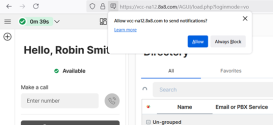
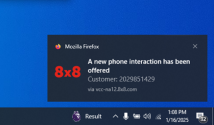
You can change these notification settings at any time by clicking the icon in the address bar or from the browser's notifications settings.
icon in the address bar or from the browser's notifications settings.
Note: Chrome shows up to three notifications at a time; older notifications must be dismissed to give place for newer ones. All notifications can be read by clicking the Chrome notification icon in the system tray (Windows) or menu bar (Mac). The behavior varies depending on the browser and OS combination.
- In Google Chrome, when you first log into 8x8 Agent Workspace you are prompted to allow or block 8x8.com from sending you notifications. Click Allow to enable web browser notifications.
- If you allow notifications for the app, a notification pops up whenever a new chat, email, phone or voicemail interaction comes in. The behavior and appearance of notification depends on the browser and operating system from which they are triggered.
Each notification displays the interaction type in its title, and the customer name (if any) in its body. You can click the notification to bring 8x8 Agent Workspace back in focus. This behavior may vary depending on the browser and OS used.
Note: Clicking the notification does not accept or reject the interaction.