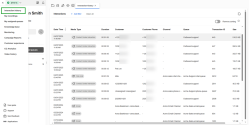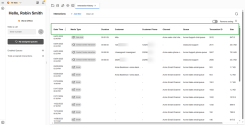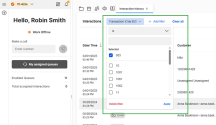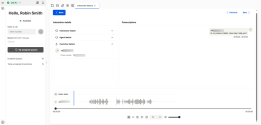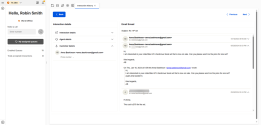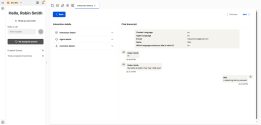View your interaction history
The Interaction history page in 8x8 Agent Workspace![]() The brand new interface for 8x8 Contact Center agents to receive and process customer interactions. is a powerful enhancement designed to streamline your workflow by providing quick access to all your recorded interactions from a single, centralized location.
The brand new interface for 8x8 Contact Center agents to receive and process customer interactions. is a powerful enhancement designed to streamline your workflow by providing quick access to all your recorded interactions from a single, centralized location.
From this page, you can access your recorded 8x8 Contact Center interactions such as:
- Inbound voice interactions
- Outbound voice interactions
- Voicemails
- Email interactions
-
Chat interactions
Notes:
- Currently, outbound emails and SMS messages are not included on the Interaction history page.
- Only emails with replies to customers are displayed on the Interaction history page.
To access the Interaction history page, click Show menu ![]() > Interaction history. A new page displays in the Display Panel section of 8x8 Agent
> Interaction history. A new page displays in the Display Panel section of 8x8 Agent![]() Agents use the Agent Console to view and manage customer interactions. Virtual Contact Center supports Regular agents and Supervisor agents. Workspace.
Agents use the Agent Console to view and manage customer interactions. Virtual Contact Center supports Regular agents and Supervisor agents. Workspace.
Interaction history details
The Interaction history page displays important details about each recorded interaction, such as:
- Date/Time: It indicates the date and time an interaction was handled. Click the column header to sort by the most recent or oldest interaction.
- Media Type: It indicates the type of the recorded interaction, such as inbound call, outbound call, email, web chat, or voicemail.
- Duration: It indicates the duration of an interaction.
- Customer: It indicates the customer’s name or phone number associated with an interaction.
- Channel
 Phone, email, or Web chat interactions arrive at a tenant on a channel. Virtual Contact Center uses skills based routing rules to place interaction requests into the appropriate Queue.: It indicates the channel the interaction came through.
Phone, email, or Web chat interactions arrive at a tenant on a channel. Virtual Contact Center uses skills based routing rules to place interaction requests into the appropriate Queue.: It indicates the channel the interaction came through. - Queue
 A queue is an ordered collection of interactions waiting to be served by agents qualified to respond to these interactions. In addition to enabling the call center administrator to customize how incoming interactions are prioritized and routed, queues also ensure that interactions are never lost or discarded.: It indicates the queue the interaction came through.
A queue is an ordered collection of interactions waiting to be served by agents qualified to respond to these interactions. In addition to enabling the call center administrator to customize how incoming interactions are prioritized and routed, queues also ensure that interactions are never lost or discarded.: It indicates the queue the interaction came through. - Transaction ID: It indicates the 8x8 Contact Center interaction number.
- Size: It indicates the size in kilobytes (KB) for the recorded interaction.
Note: Click the Remove sorting toggle switch from the upper right corner of the page to enable or disable the sorting capability for the Date/Time column.
Filter interactions
You can filter recorded interactions on the Interaction history page by clicking +Add filter from the top of the page. A list of filter options is displayed. You can search or select a filter criteria from the available list. The applied filter is displayed at the top of the page, and the page is populated with a customized view of your interactions based on your filter criteria.
To delete a filter:
- Click Clear all to delete all filters.
-OR- - Click the relevant filter from the top of the page to delete it. The filter options display.
- Click Delete filter from the bottom left of the dropdown.
View interaction details
Additional information is available for each interaction displayed on the Interaction history page. Click an interaction to view the interaction details. The data displayed depends on the interaction media type. After accessing an interaction, use the buttons at the top to navigate to the next or previous interactions, or go back to the Interaction history page.
Notes:
- You can only view your interactions in the Interaction history page.
- Archived recordings and recordings in cold storage are not accessible.
- Interaction details: Click the arrow
 to view the transaction ID, the duration of the interaction, and other relevant details related to the interaction.
to view the transaction ID, the duration of the interaction, and other relevant details related to the interaction. - Agent details: Click the arrow to view the agent name, phone number, site, and extension. This section will display your name as you can only access your interactions from this page.
- Customer details: Click the arrow to view the customer's name or phone number.
- Transcriptions: View the transcription of the interaction.
- Recording waveform: Click Play
 to listen to the audio recording of the interaction. Use the following controls displayed under the audio recording:
to listen to the audio recording of the interaction. Use the following controls displayed under the audio recording:- Waveform: Select
 to hide or show the waveform of the audio file.
to hide or show the waveform of the audio file. - Rewind: Select
 to rewind the playback by 10 seconds.
to rewind the playback by 10 seconds. - Pause: Select
 to pause the playback.
to pause the playback. - Forward: Select
 to forward the playback 10 seconds.
to forward the playback 10 seconds. - Playback speed: Select the drop-down menu to view options for adjusting the speed of the playback. The options range from 0.5x to 2x.
- Mute/Unmute: Select
 to mute or unmute the sound of the audio file during playback.
to mute or unmute the sound of the audio file during playback. - Volume control: Select the volume slider to adjust the volume.
- Waveform: Select
- Interaction details: Click the arrow
 to view the transaction ID, the duration of the interaction, and other relevant details related to the interaction.
to view the transaction ID, the duration of the interaction, and other relevant details related to the interaction. - Agent details: Click the arrow to view the agent name, phone number, site, and extension. This section will display your name as you can only access your interactions from this page.
- Customer details: Click the arrow to view the customer's name or phone number.
- Email thread: Displays your email exchanges with the customer.
Note: Only emails with replies to customers are displayed on the Interaction history page. Individual outbound emails are not listed separately.
- Interaction details: Click the arrow
 to view the transaction ID, the duration of the interaction, and other relevant details related to the interaction.
to view the transaction ID, the duration of the interaction, and other relevant details related to the interaction. - Agent details: Click the arrow to view the agent name, phone number, site, and extension. This section will display your name as you can only access your interactions from this page.
- Customer details: Click the arrow to view the customer's name or phone number.
- Chat transcript: Displays the chat transcript along with the language used by the customer and the agent, the customer name, and the customer email address.