Handle multilingual chats
As an 8x8 Contact Center agent, you are assigned a primary language and one or more languages of fluency. If the chat request is not in any one of these languages, you can use the automatic translation tool to process the request. The tool translates chat conversations between you and the customers, offering the flexibility to communicate in a language of fluency. 
Features
- Administrators can provide language choice in embedded chat.
- Customers can choose to chat in a language of their choice.
- Agents can handle customer chats in any of the supported languages.
- Agents can see the translation of their current messages with the customer.
- Agents can toggle off automatic translation for an active chat. Translation is only disabled for that specific interaction.
Supported languages
8x8 Contact Center offers chat translation support for English, Russian, German, Japanese, Spanish, French, Portuguese, Italian, Polish, Croatian, Hindi, Dutch, Arabic, Danish, Korean, Norwegian, Swedish, Vietnamese, Welsh, Thai, Chinese Simplified, and Chinese Traditional.
Multilingual chat flow
The multilingual chat flow can be represented as follows:
- A customer visiting a website initiates a chat by clicking the chat button.
- A pre-chat form is presented to the customer to indicate the language of choice.
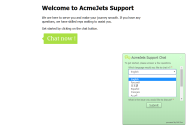
- The customer fills in the form, selects a language to chat in, and submits the chat request.
- The request enters the chat queue in 8x8 Contact Center and is offered to an agent.
- On receiving a chat, the Control Panel indicates the language of choice for the chat.
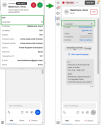
- On accepting the chat, agents can process the chat using their language of fluency, or use the automatic translation tool. You can choose to show or hide the original language by selecting Show original language, respectively Hide original language in the list, or you can click the Translate options
 icon from the bottom left side of the type field and toggle the relevant options on/off.
icon from the bottom left side of the type field and toggle the relevant options on/off.Note: To disable automatic translation for an active chat interaction, click
 and toggle off Enable translation.
and toggle off Enable translation.Note: Automatic translation is available only in the absence of a language match or a secondary language match. The 'Translation provided by Google' logo then shows under the chat window in the Control Panel. The logo appears only once during the interaction. Clicking it opens Google Translate in another tab.
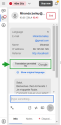
In the case of a primary language match, automatic translation is disabled.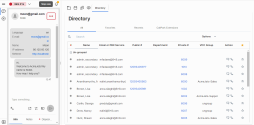
- By using the translation tool, chat messages from the customer are translated into the agent's primary language and vice-versa.
Note: The translation service is only available during the live chat interactions between an agent and a customer using the embedded webchat. The chat log which is created after the conversation ends includes the multilingual chat transcript.