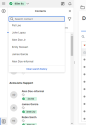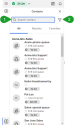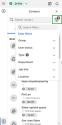Access the contact directory
To access the contact directory in 8x8 Agent Workspace![]() The brand new interface for 8x8 Contact Center agents to receive and process customer interactions., click Contacts
The brand new interface for 8x8 Contact Center agents to receive and process customer interactions., click Contacts ![]() from the bottom left side of the Control Panel. You can use the contact directory to view the list of all agents by group, the most recent contacts, and your favorite contacts. The contact directory combines users with 8x8 Contact Center and 8x8 Work licenses into a single contact. Agents are denoted with a headset icon within the contact directory. In contrast, 8x8 Work users display a person icon, making it easier to quickly identify which user you are looking for or communicating with. Presence indicators show a contact's availability across both 8x8 Contact Center and 8x8 Work platforms. Hovering over the status displays the status as set by the user on the platforms.
from the bottom left side of the Control Panel. You can use the contact directory to view the list of all agents by group, the most recent contacts, and your favorite contacts. The contact directory combines users with 8x8 Contact Center and 8x8 Work licenses into a single contact. Agents are denoted with a headset icon within the contact directory. In contrast, 8x8 Work users display a person icon, making it easier to quickly identify which user you are looking for or communicating with. Presence indicators show a contact's availability across both 8x8 Contact Center and 8x8 Work platforms. Hovering over the status displays the status as set by the user on the platforms.
To quickly find a contact, you can use the search bar or filter options ![]() .
.
Ability to view your search history for contacts
When you click on the search field in your Contacts ![]() directory, the app displays a list of contacts you recently interacted with. This feature helps save valuable time when trying to reach people.
directory, the app displays a list of contacts you recently interacted with. This feature helps save valuable time when trying to reach people.
To clear your search history, click the search field and select the Clear search history option from the bottom of the list.
Ability to filter contacts in contact directory
The enhanced filtering capabilities in contact directory make finding your contact center and back-office colleagues even simpler and more convenient. In addition to the regular quick search box (1), you can also access additional filters by clicking the Filter (2) icon and filter the list by agent group, presence status, department, job title, location, etc. You can also select multiple filtering criteria simultaneously to identify colleagues quickly. Filters persist until cleared or until cookies are cleared from the browser's history.
Click the Filter ![]() icon to filter agents by:
icon to filter agents by:
- Group
 A group is a collection of agents created for management or reporting purposes. Groups can be functional (for example, Technical Support) or organizational (for example Supervisor Mary’s Team). Each agent can be assigned to only one group, and cannot view or access information about other groups or group members.: Select one or more groups that an agent is affiliated with.
A group is a collection of agents created for management or reporting purposes. Groups can be functional (for example, Technical Support) or organizational (for example Supervisor Mary’s Team). Each agent can be assigned to only one group, and cannot view or access information about other groups or group members.: Select one or more groups that an agent is affiliated with. - User status:
- Toggle on Prioritize CC status to ignore all 8x8 Work statuses for agents that show their presence in both 8x8 Contact Center and 8x8 Work. When this option is toggled on, the system prioritizes the agent's 8x8 Contact Center status. By default, this option is toggled off.
- Select one or more statuses, such as Available, Busy, Offline, On Break, Working Offline, Without status, and Wrap Up.
- Type: Select the type of contacts to display. You can filter by:
- Agent
 Agents use the Agent Console to view and manage customer interactions. Virtual Contact Center supports Regular agents and Supervisor agents.
Agents use the Agent Console to view and manage customer interactions. Virtual Contact Center supports Regular agents and Supervisor agents. - Auto-attendant
- Microsoft Teams user
- System contact
- Work user
- Ring group
- Call queue
- Agent
- Department: Select to view contacts from a certain department.
- Job title: Select to filter contacts by job title.
- Location: Select to filter contacts by location. If there are no defined list items, the filter is disabled.
The number of selected filters displays in the Filter ![]() icon and next to the name of the filter group.
icon and next to the name of the filter group.
Click Clear filters to remove all selected filters.
To close the filters options and view the results, click anywhere outside the filter list.
How does the presence status determine routing between 8x8 Contact Center and 8x8 Work apps?
When you call or send a message to a contact who has presence indicators in both 8x8 Contact Center and 8x8 Work, 8x8 Agent Workspace uses real-time presence to choose the right platform for routing. 8x8 Contact Center presence is prioritized if the user is available in both apps. This helps you reach contacts easily from the Contacts ![]() tab.
tab.
When you use the Start a chat ![]() or Start a call
or Start a call ![]() icons available next to the contact's name:
icons available next to the contact's name:
- If the agent is available in 8x8 Agent Workspace, calls and messages are routed to 8x8 Agent Workspace.
- If the agent appears offline in 8x8 Agent Workspace, but is available in 8x8 Work, calls and messages are routed to 8x8 Work.
To call the 8x8 Work app regardless of the agent's presence in 8x8 Agent Workspace:
- Locate the agent in the list.
- Click the Show more
 arrow to expand the details.
arrow to expand the details. - From the 8x8 Work app user section:
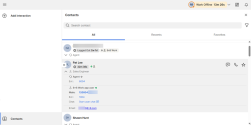
- Click the phone number listed next to Main to call the user's DID.
- Click the extension next to Ext to call their 8x8 Work extension.
- Click Start user chat to send them a message to their 8x8 Work app.