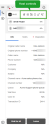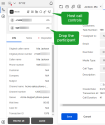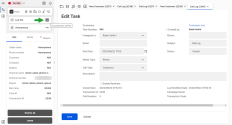An 8x8 Contact Center agent can bring another agent or an external party into an active call to create a conference call. Let's say during a call with a customer, agents may want to consult the case with another agent or supervisor for expert advice. They can add participants to the active call and merge calls to create a multi-party conference call.
8x8 Agent Workspace![]() The brand new interface for 8x8 Contact Center agents to receive and process customer interactions. allows you to set up multi-party conference calls. During a conference call, you can:
The brand new interface for 8x8 Contact Center agents to receive and process customer interactions. allows you to set up multi-party conference calls. During a conference call, you can:
- Add agents to a conference call
- Add external parties to a conference call
- Remove agents from a conference call
Add agents to a conference call
Let's say you are on a call with a customer and you wish to consult a fellow agent for advice. While on the call, you can simply check the status of another agent, if available, dial the agent. When the second agent answers, discuss the intent of the call and merge calls to create a conference call with the customer. As the agent initiating the call, you become the host of the conference call with abilities to place the call on hold, record, play recordings, transfer, and more.
Note: Prior to adding an agent to an active call, ensure the agent is available or working offline.
To add an agent to a conference call:
- Announce to the current caller that you are going to add them to a multi-party conference call.
- From the call controls panel, click
 to bring up the list of agents.
to bring up the list of agents. - Check the status of the agent and ensure they are either available or working offline.
- Click Add to call to dial out. The customer is now placed on hold.
- When the agent answers the call, share the intent to add them to the call.
- Click Add to call to merge the calls. Now the customer is resumed from the hold status.
-
As the host of this conference call, you can exercise the following call controls as needed:
- Mute yourself
- Place the call on hold
- Play recorded messages
- Begin recording the call
- Add more participants to the call
- Transfer the call
- Drop a participant from the call
-
Continue the conference call and end the call using:
- Leave: To leave the call and allow the other participants in the call to continue the discussion.
- End for all: To end the call for all.
- Add transaction codes as needed and wrap up the call.

Add external parties to a conference call
In 8x8 Contact Center, agents can add an external party to a conference call. Let's say during a customer call, you wish to consult with an in-house expert who is not an agent and can be reached on an external phone number. Notify the current caller, dial the external number, and merge calls to create a conference call.
To add an external party to a conference call:
- Announce to the current caller that you are going to add them to a multi-party conference call.
- From the call controls panel, click
 to bring up the contact list.
to bring up the contact list. - Using the dialpad
 , enter the phone number and click Add to call. You can also fetch a recently dialed number from history. The customer is now placed on hold.
, enter the phone number and click Add to call. You can also fetch a recently dialed number from history. The customer is now placed on hold. - When the external contact answers the call, communicate the need to add them to a conference call.
- Click Add to call to merge the two calls. Now the customer call is resumed from the hold status.
-
As the host of this conference call, you can exercise the following call controls as needed:
-
Continue the conference call and end the call using:
- Leave: To leave the call and allow the other participants in the call to continue the discussion.
- End for all: To end the call for all.
Remove agents from a conference call
In 8x8 Contact Center, we have introduced the concept of a Host and added hierarchical control to conference calls. The host can remove participants without requesting them to take any action. When a conference call is created, the longest connected agent becomes the host, unless there is a supervisor present, in which case, the supervisor becomes the host. The host control is then dynamically transferred when participants join and leave the call. For example, when a supervisor host leaves a call, the ownership passes to the next longest present supervisor, or if none are on the call, to the longest present agent.
As a host, to remove a participant while in a conference call in 8x8 Agent![]() Agents use the Agent Console to view and manage customer interactions. Virtual Contact Center supports Regular agents and Supervisor agents. Workspace, click
Agents use the Agent Console to view and manage customer interactions. Virtual Contact Center supports Regular agents and Supervisor agents. Workspace, click ![]() . The participant is dropped out of the call. A notification banner displays to confirm the participant was successfully removed from the call.
. The participant is dropped out of the call. A notification banner displays to confirm the participant was successfully removed from the call.
Important:
- Only one active host exists in any conference call.
- If a supervisor joins in a whisper or monitoring mode, they do not create a conference by being the third caller nor do they join an existing conference.
- Participants rejoining an existing conference assume a new connection and do not hold any host rights from earlier in the call.
- A supervisor that rejoins a call where there is no other supervisor becomes a host.
- A call reducing to just two parties, drops the hang-up feature and returns to a normal call.
Use case
The following scenario provides an example of how the conference call works:
- Agent 1 (HOST) initiates the call and adds Agent 2 and the customer to the call.
- The conversation requires the knowledge of Supervisor
 An agent with the supplementary privileges required to create FAQ categories and answers, monitor agent interactions in progress, listen to recordings of previous interactions, and create reports for the agents groups they supervise. 1.
An agent with the supplementary privileges required to create FAQ categories and answers, monitor agent interactions in progress, listen to recordings of previous interactions, and create reports for the agents groups they supervise. 1. - Supervisor 1 is added and is now the HOST.
- The conversation requires Supervisor 2.
- Supervisor 2 is added; Supervisor 1 is still the HOST.
- Supervisor 1 leaves the call.
- Supervisor 2 is now the HOST.
- Supervisor 2 removes Agent 1 from the conference call.
- Supervisor 2 is still the HOST.
- The customer leaves the call.
- The conference ends.
This feature allows for efficient collaboration and problem-solving while maintaining a smooth transition as participants join and leave the call.