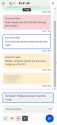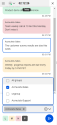Broadcast notifications
8x8 Contact Center
Agents can broadcast messages or send notifications to their own agent group.
Supervisors can broadcast messages or send notifications to all groups that they supervise.
All agents in the selected agent group receive the notice. Agents logged in to 8x8 Agent Workspace![]() The brand new interface for 8x8 Contact Center agents to receive and process customer interactions. receive the notice immediately. Agents who are not logged in receive the notice the next time they log in.
The brand new interface for 8x8 Contact Center agents to receive and process customer interactions. receive the notice immediately. Agents who are not logged in receive the notice the next time they log in.
View broadcast notices
8x8 Contact Center agents can view the broadcast notices sent by their supervisor or other agents in 8x8 Agent![]() Agents use the Agent Console to view and manage customer interactions. Virtual Contact Center supports Regular agents and Supervisor agents. Workspace. We have enhanced the performance of broadcasting messages. Supervisors who broadcast messages to agents periodically, specifically the ones supervising many agent groups, can now benefit from the improved performance when logging into the 8x8 Agent Workspace or sending broadcast messages. Besides the performance, broadcast notices older than seven days are discarded and not shown to agents or supervisors. The system only broadcasts newer and relevant notifications.
Agents use the Agent Console to view and manage customer interactions. Virtual Contact Center supports Regular agents and Supervisor agents. Workspace. We have enhanced the performance of broadcasting messages. Supervisors who broadcast messages to agents periodically, specifically the ones supervising many agent groups, can now benefit from the improved performance when logging into the 8x8 Agent Workspace or sending broadcast messages. Besides the performance, broadcast notices older than seven days are discarded and not shown to agents or supervisors. The system only broadcasts newer and relevant notifications.
To view a notification message:
- Log into 8x8 Agent Workspace.
- In the Control Panel header, click Show notifications
 to view the list of notifications.
to view the list of notifications.
The notifications are highlighted with colors based on their priority. Green shows low priority, yellow shows medium, red shows high priority messages, Pop-up notifications indicate messages with critical priority. - The notifications also share the sender's name.
If the sender has selected the pop-up option for the message priority, a pop-up box appears. The pop-up notice disables all recipient's tools until you select the message box and click Okay.
Let’s say supervisors create and assign various queues to each of their campaigns. Each queue receives a few messages a day. High number of messages can result in slower performance of the system. The system removes the old messages automatically and that helps improve the performance.
Or, let’s say the agent comes back from vacation and has received many broadcast messages that are from a couple of weeks ago. The agent does not need to go through the old messages one by one. By automatically removing the outdated messages from the system, the need for any manual effort by agents or supervisors is eliminated and the performance improves significantly.
Broadcast notices
As an 8x8 Contact Center agent you may need to send a notification message to your agent group.
As an 8x8 Contact Center supervisor, you many need to send a notification message to all or some groups that you supervise. It is a fast and convenient way to provide a warning or send a general message to other agents in your contact center.
To send a notification:
- In 8x8 Agent Workspace, from the Control Panel header, click Show notifications
 .
. - At the bottom of the panel, enter the message to broadcast.
-
Select the priority of the message from the available choices - Low, Medium, High, Pop-up.
Note: If you select Pop-up, 8x8 Agent Workspace displays the notice as a pop-up message that disables all recipients' tools until the agent selects the message box and clicks Okay.
-
If you are a supervisor and supervise more than one group, in the search groups box, click
 and select the desired agent groups, or select All groups to send the notice to all your agent groups.
and select the desired agent groups, or select All groups to send the notice to all your agent groups.
You must select at least one agent group before you can send the notice. - To send the message, click
 .
.
Broadcast notices during a platform switch
During a platform switch, agents receive a broadcasting message informing them of the platform switch. In addition to the notification message, a red alert bar also shows up at the top of the Control Panel alerting agents and reminding them to exhaust the interactions waiting in the queue. Agents are required to log out and log back in during the platform switch as they may experience some instability.