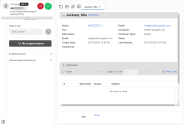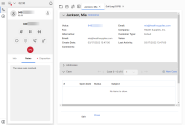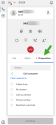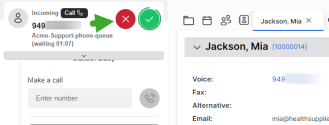As an 8x8 Contact Center agent, you are ready to process queued phone interactions from customers when you change your status to Available. If you are assigned to a phone queue, you are offered the interactions waiting to be served in that queue. For an overview of an inbound call flow, refer to Inbound phone call flow.
To accept and process an inbound phone interaction:
- If you are on break, select Ready to Work in the Control Panel to change your status to Available. If you are working offline, change your status by clicking Change status
 .
. - When your agent phone rings, the call panel pops at the top of the Control Panel.
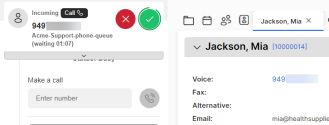
- Notice the acceptance timer ticking down around the accept call
 icon. Answer the call before the timer expires. The call can be accepted manually or connected automatically via Auto Answer. If Agent
icon. Answer the call before the timer expires. The call can be accepted manually or connected automatically via Auto Answer. If Agent Agents use the Agent Console to view and manage customer interactions. Virtual Contact Center supports Regular agents and Supervisor agents. whisper is set up for your tenant, you may hear a whisper informing you about the connected call upon connection. For details about whisper, see our content in Agent whisper.
Agents use the Agent Console to view and manage customer interactions. Virtual Contact Center supports Regular agents and Supervisor agents. whisper is set up for your tenant, you may hear a whisper informing you about the connected call upon connection. For details about whisper, see our content in Agent whisper. -
Your status changes to Busy. If the Local CRM uses the caller's phone number to identify an existing customer, the Display Panel pops the customer's CRM record for your reference.
Note: Your contact center administrator determines the event that triggers a screen pop. Based on the configuration, the screen pop may occur before or after accepting or completing an interaction.
Note: If the screen pop fails to open, clean up your browser cache and cookies and log back in.
- Communicate with the customer and process the call.
-
If mandated, select the Disposition tab, and select a transaction code from the list.
Note: If your contact center administrator has set up codes to state the purpose of an interaction or record the outcome of an interaction, you have to select appropriate codes to indicate the call outcome. For more information, see Select transaction codes.
- Click Continue.
- Click
 to hang up the call. Your post-processing timer begins.
to hang up the call. Your post-processing timer begins. - Complete any pending notes related to the call during the post-processing time.
- Click Wrap Up to wrap up the call. When the timer expires, the call wraps up automatically.
- If you hung up the call before selecting a mandatory transaction code, click Go to disposition before wrapping up the call to indicate the call outcome.
- If configured by the administrator, the post-processing time for direct-to-agent calls can be up to 60 minutes.
If the post-processing countdown interval reaches zero, 8x8 Agent Workspace The brand new interface for 8x8 Contact Center agents to receive and process customer interactions. automatically sets your status to Available.
The brand new interface for 8x8 Contact Center agents to receive and process customer interactions. automatically sets your status to Available.
Reject an incoming call
Agents can reject an interaction if your contact center administrator has granted the required permission. While an incoming call is offered, if you are unable to accept the call, you can click ![]() on the call panel to reject the call. Your status changes to Work Offline immediately.
on the call panel to reject the call. Your status changes to Work Offline immediately.
Note: The Reject interaction button is disabled if your contact center administrator has not granted the permission. This prevents agents from rejecting the interactions they are offered.