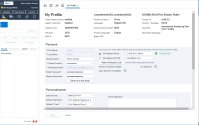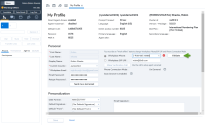Validate your workplace setting
In 8x8 Contact Center, when changing workplace setting (Workplace Phone and Workplace SIP URI), agents must validate their changes to be able to handle the calls. When they click to validate the change, it triggers a phone call to the updated phone number. A PIN code is then communicated to the agent. The agent must enter the PIN code to validate the changes and continue. If they are unable to confirm the PIN they must exit and revert to their last validated setting. The workplace setting validation is offered as a mandatory security feature with Auto Answer, or it can be deployed as a stand-alone feature.
Features
- Is mandatory while Auto Answer is enabled.
- Offered as stand-alone feature. Admins can remove or disable this feature in Configuration Manager with no restrictions.
- Reverts to the agent's last validated setting if unable to validate the new workplace setting.
Validate workplace setting
To validate the workplace setting, agents require a phone and an audio access for the PIN code to be played to them. Moreover, the agents must be in Work offline status to change their workplace setting.
To validate your workplace setting:
- Log in to 8x8 Agent Console
 8x8 Contact Center's browser-based graphical user interface (GUI) used by Agents to manage customer interactions..
8x8 Contact Center's browser-based graphical user interface (GUI) used by Agents to manage customer interactions.. - Change your status to Work Offline.
- Go to Menu > Profile > Personal.
- To save the changes in the workplace setting, click
 Validate.
Validate. Note:
- Empty fields and invalid formats such as 1-408-555-000e, do not show the Validate button.
Validate button.
- The Make Verification Call button is disabled until the workplace setting is validated.Note:
- If you make other changes in the agent profile such as changing your current country or signature, the Save button in agent profile is enabled until you save those changes.
- If you Save agent profile before validating the new workplace setting, only the changes to the workplace setting is lost and it goes back to the last validated setting.
- If you close agent profile before validating the new workplace setting, a message appears to either Validate New Setting, or Close and keep the last setting.
- If you change the agent status before validating the new workplace setting, a message appears to either Validate New Setting, or ignore your changes and Keep Last Setting.
- If you Reset the agent profile before validating the new workplace setting, a message appears to Validate New Setting, or Reset and revert to the last validated setting. - The agent receives a verification call for the new setting. Answer the call. A four-digit PIN is played to the agent. The PIN code is numeric only and is repeated in the call.
-
Enter the PIN in the confirmation window and click Confirm. The new change is now
 VALIDATED and auto saved.
VALIDATED and auto saved. 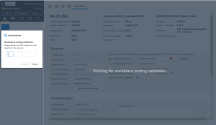
Note: When a Persistent Connection mode is open, changes to the workplace setting drops the connection mode. The validation call is placed to the new setting and a four-digit PIN is played to the agent. Validation calls are not auto answered.
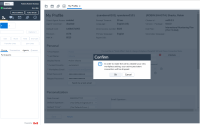
- If you enter a wrong PIN code and click Confirm, validation fails and
 Validate still remains in the agent profile. A failure message is displayed in agent profile. Repeat the process from the Profile page until the message in the call verifies the successful validation.
Validate still remains in the agent profile. A failure message is displayed in agent profile. Repeat the process from the Profile page until the message in the call verifies the successful validation. - Once Validated, change your status to Available and continue.