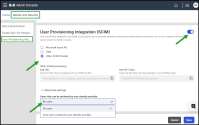Set up user provisioning integration
The User Provisioning Integration (SCIM) feature automates employee onboarding and offboarding by synchronizing users from your enterprise directory with the 8x8 Admin Console.
This integration is based on the SCIM 2.0 standard and helps reduce manual user management tasks.
Note: SCIM user provisioning is optional but recommended for organizations that use Azure AD, Okta, or another SAML-based identity provider.
Why Use SCIM?
Without SCIM, administrators must manually create, update, and remove users in both their identity provider and the 8x8 Admin Console.
When SCIM is enabled, changes made in your identity provider (for example, Azure AD or Okta) automatically synchronize with 8x8, streamlining user management.
Important!
- Licensing: New users provisioned through SCIM (via Azure, Okta, or other IdPs) must be manually assigned an 8x8 X Series license in the Admin Console. SCIM does not automatically apply licenses.
- Directory Visibility: Users added through SCIM do not automatically appear in the Company Directory. You must manually make them visible in the 8x8 Admin Console.
- Token Management: Turning off SCIM will clear your authentication token and stop synchronization from your identity provider.
Configure user provisioning integration
To configure the user provisioning integration:
- Go to Home > Identity and Security.
-
Enable SCIM:
- Switch ob the User Provisioning Integration (SCIM) toggle to allow synchronization of user data between your identity provider and the 8x8 Admin Console.
-
Turning off the toggle stops synchronization and clears the SCIM authentication token.
-
Select your ptovider:
- Microsoft Azure AD -Enables user synchronization via Azure AD. All updates made in Azure AD are automatically synced to the 8x8 Admin Console.
- Okta - Enables user synchronization via Okta. All updates made in Okta are automatically synced to 8x8.
- SAML SSO provider -Enables user synchronization through another SAML-compliant provider. All updates made in your SAML provider are automatically synced to 8x8.
-
Configure provider details -In the configuration section, add the required integration properties:
- 8x8 URL: Copy and paste this URL into your SCIM provider’s configuration page.
- 8x8 API Token: Copy and paste the API token from 8x8 into your SCIM provider’s configuration. All updates made in your SAML provider are automatically synced to 8x8.
-
Set advanced synchronization rules Choose which users you want to be retrieved:
- All users(Default) - Retrieves users from both the 8x8 Admin Consoleand your identity provider. If a user exists in both systems and their login IDs match, the identity provider becomes the authoritative source.
- Only Users created by your identity provider - Retrieves only users created and managed in your identity provider.
- Save your settings.
Summary
The SCIM 2.0 integration simplifies identity management by synchronizing user profiles between your organization’s identity provider and the 8x8 Admin Console.
It ensures users are automatically added, updated, or deactivated in 8x8 based on changes in your IdP, providing a more secure and efficient user lifecycle process.