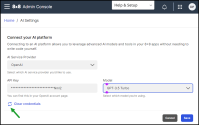Set up an AI platform connection
As an 8x8 Admin Console admin, you can store customers the OpenAI credentials within the 8x8 Admin Console.
8x8 Meet now allows you to select OpenAI models for generating meeting summaries, offering an alternative to the default summarization engine. This integration enables the use of advanced OpenAI models within 8x8 Meet, all without the need for coding. Customers have the option to utilize OpenAI to produce enhanced meeting transcripts using their account credentials. instead of using our internal Large Language Model, Meta AI (LLAMA).
Note: Only the OpenAI provider is currently available, but other potential providers could be available in the future.
Admins can upload the AI solution credentials at the organizational level and edit or remove them if necessary.
To set up the OpenAI API key:
- In the Admin Console Navigation menu, click AI Settings.
-
In the AI Settings page, connect to your AI platform:
- In the AI Server Provider list, click OpenAI to connect to the OpenAI service provider.
- In the API Key box, add the API key for the selected AI platform.
- In the Model list, choose the AI model you want.
Note: Only the last four characters are visible for recognition. The API key can be viewed on the OpenAI account page.
- Click Save.
-
Optional: Click Clear credentials and confirm to remove the stored API key if you want to upload a new API key.