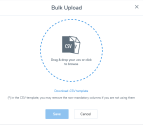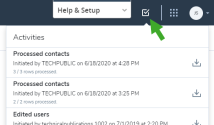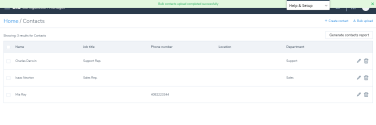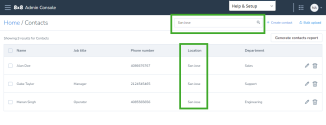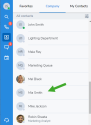Add external contacts
8x8 Work administrators on X Series can now centrally maintain a directory of contacts that are external to their organization. These contacts are accessible to end-users in the contact directory of the following apps:
- 8x8 Work for Desktop
- 8x8 Work for Mobile
- 8x8 Frontdesk
- 8x8 Contact Center Agent Console
Limitations
- External contacts are not visible on the deskphone directory.
- During bulk upload of contacts, file size is limited to 10 MB (~ 40000 contacts) per upload.
- Custom labels on custom fields are not supported.
You can create an external contact one at a time or import them in bulk.
To create an external contact:
- Go to Home >Contacts.
- In the Contacts page, click Create contact.
- Enter the basic contact information such as first name, last name, and phone number.
- Enter additional information as necessary.
- Click Save. An external contact is now successfully created. Go back to the Contacts page to view the newly added contact.

- Go to Home>Contacts.
- In the Contacts page, click Bulk upload.
-
If you already have an existing list of contacts in the CSV format, locate the file, drag and drop it.
- If you need to create a list of contacts:
- Download the template in CSV format.
- Open the template file in Excel, add contact information and save the file. Gather the guidelines from Bulk Contact Upload Template Fields.
- Drag and drop this file to the bulk upload page.
-
Click Save
The processing time may vary depending on the file size. While the upload is in progress, check out the status in the header under Tasks.
-
Once the upload is complete, you will be notified with a message.
Note: To update external contacts in bulk, click Generate contact report to download the existing contacts in the CSV format. Make the necessary changes and save it. Upload the CSV file following the procedure above.
With the ability to search external contacts by name, email, job title, department, phone number etc., you can now access the desired contacts quickly. This comes in handy especially if you are searching through a long list of contacts.
As an 8x8 Work administrator, once you have uploaded the external contacts, they are visible to phone system users via the following apps:
Note: We do not support presence for external contacts.
Bulk contact upload template fields
The following table lists the configuration fields (mandatory and non-mandatory) used to create contact in bulk.
| Column Header |
Required/ Optional |
Purpose | Allowed values and limitations | Notes |
|---|---|---|---|---|
| Contact.FirstName | R | Given (First) name |
Minimum two characters. Maximum 30 characters. |
|
| User.LastName | R | Family name or last name |
Minimum two characters. Maximum 30 characters. |
|
| NickName | O | Nickname | ||
| Contact.Title | O | Contact's job title such as Sales Representative or Executive Assistant. |
|
|
| Contact.Department | O | Contact's department such as Sales or Marketing. | Appears in the contact directory. | |
| Contact.Location | O | Contact's location | ||
| Contact.PhoneNumber | O | User's phone number including the country code. | Multiple values with format number1 type1: number2 type2 where type can be WORK, MOBILE, HOME, OTHER, e.g. e.g. +12345678901 WORK: +447890123456 MOBILE |
|
| Contact.Emails | O | Contact emails address | Single Email address | Must be a valid email address. |
| Contact.Custom.Field1 | O | First custom field | ||
| Contact.Custom.Field2 | O | Second custom field | ||
| Contact.Custom.Field3 | O | Third custom field | ||
| Contact.ContactID | Required only if updating existing contact | Unique ID from a previous Contacts Report download |