Edit Users in Bulk
In bulk edit, you can modify the same property for many users at once. Change the user information such as language, address, time zone, or call recording settings for multiple selected users, review the changes before performing the bulk edit, or cancel the bulk user edit operation at any time. To edit users in bulk, go to the Users page and select multiple users before clicking Bulk Edit.
You can undo edits to the properties by going back in the review page. Review the summary of chosen edits and proceed to commit. After committing the desired edits, you can access a report detailing the task completion. To download and view the report, go to the Tasks page. The uploaded tasks are processed and listed on the Tasks page. You can access the list of tasks in progress with the ability to download the error report. Download the reports for more information and decipher the process updates.
To cancel an upload request that is in progress, simply cancel the request. The report indicates the number of rows processed and provides details.
To edit users in bulk:
- From the Users page, select two or more users, then select Bulk Edit.
-
Select the user properties to edit and enter the new values.
- If you are not modifying a certain property, the value remains the same. Keep existing values in one field indicates that this field will not be modified by the bulk edit operation.
- If you would like to undo a change, just clear the checkbox associated with that field. This is true about all fields, regardless of their type such as free text, drop-down, toggle, or option select.
- Click Continue.
-
Review the edited properties for the selected users, then click Confirm Bulk Edit.

A messages confirms your edits. The selected users are updated with your latest changes. If there is any errors in the bulk user edit, a red bar appears in the header and a report is created in the Tasks page. Open the report by clicking
 on the top header, or by going to the Home > Tasks.
on the top header, or by going to the Home > Tasks.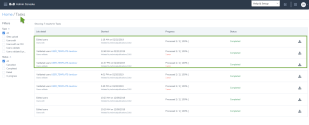
The lists of completed tasks are presented in the page. Click next to each task to download the report.
next to each task to download the report.The upload tasks are processed and listed on the Tasks page. You can access the list of tasks in progress with the ability to download the error report. Download the reports for more information and decipher the process updates.
Note: When you edit users with varying privileges, such as license type during the bulk edit, the minimum common set of privileges is exposed. For example, if you are editing two different users with X2 and X4 licenses, only the properties corresponding to both licenses, in this case X2, appears for change.
Cancel Bulk Edit
To cancel a bulk edit upload in progress, simply cancel the bulk edit request. The tasks report indicates the number of rows processed and provides some details. In 8x8 Admin Console, go to Home > Tasks to see the detailed report.