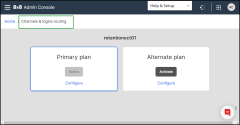8x8 Contact Center Channels and rerouting
8x8 Contact Center allows you to manage how your contact center voice traffic is channeled via routing plans. You can set up routing plans and forward voice interactions to another phone number. By default, all routing plans are set to direct inbound traffic to the primary tenant. The following built-in rerouting options in 8x8 Contact Center help you maintain business continuity:
- Primary Plan: By default, this plan routes all voice interactions through your voice channels assigned to your contact center tenant. This plan can be modified, if desired.
-
Alternate Plan: This plan offers call forwarding choices. Route your contact center inbound calls to an alternate phone number such as a phone queue or workplace.
Audience
This topic is intended for 8x8 Contact Center administrators responsible for enabling channel rerouting for their contact center.
Availability
The 8x8 Contact Center channel rerouting service is available to all 8x8 Contact Center customers.
Features
- Define and validate rerouting plans in advance
- Switch and manage routing plans quickly
Configure Channel Rerouting
If your company wants to redirect calls, use our Channel Rerouting services and forward calls from channels to external phone numbers.
- Log into 8x8 Admin Consoleand go to Channels & logins routing from the menu.
-
Note that you have access to the following two plans:
- Primary Plan: By default, this plan routes all voice interactions through your voice channels assigned to your contact center tenant. This plan can be modified, if desired.
-
Alternate Plan: This plan offers call forwarding choices. Route your contact center inbound calls to an alternate phone number such as a phone queue or workplace.
- Select a plan and click Configure. Under Voice Channels, select the channels you want to reroute the traffic from and click Edit Routing Plans or select to edit channels individually.
- At the prompt, select to forward calls to the primary tenant or an external phone number.
- If you choose to forward calls to an external phone number, enter the phone number.
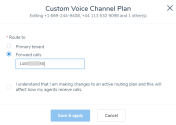
- If you are editing an active plan, acknowledge that you are making changes to an active plan.
- Click Save and Apply.
- To ensure that rerouting has taken effect, place a test call to the channel that has been redirected and confirm that you receive the call from the redirected number.