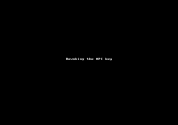Manage API authentication keys
8x8 is introducing a mechanism to generate an API key and use it to authenticate into the 8x8 API gateway. This allows you to access many of the developer-facing 8x8 APIs. As a developer, you may want to create one or multiple applications interacting with one or more 8x8 APIs. In the 8x8 Admin Console, you can now create an app which in turn generates an API key and a secret code. Use this key to further authenticate into the specific APIs selected.
Note: We currently support authentication for Cloud Storage API and Chat API.
To create an app for the API:
- From the menu, go to API Keys.
- Click Create app.
- Enter a name for the app.
- Select the API/s from the list of available APIs.
- Save the app. This automatically generates the API key.
To fetch the API key for the app:
- Go to the list of apps listed under the API Keys.
- Click the app you just created. The app details panel appears on the right side.
- In the app details panel, click
 in the Key and the Secret fields to make them visible.
in the Key and the Secret fields to make them visible. -
Click
 next to the Key and the Secret fields to copy the codes, then store them for authentication.
next to the Key and the Secret fields to copy the codes, then store them for authentication.Note that the API key and secret code are now displayed in the protective mode.
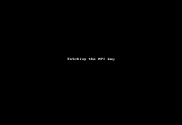
To revoke access to any of the supported 8x8 API:
You can simply delete the app to remove access to the API. Deleting the app revokes the API key and blocks access to the APIs selected in the app.
Next step
After fetching the API key, go to https://developer.8x8.com, select the API you wish to use, and use the key to authenticate the API calls.