Set up Line Key Templates
You can set up line keys for each user individually or create a line key template and use it Line key templates allow you to save time and effort by configuring the line keys once and using it for more users or devices as the need comes.
Features
- A template can contain line appearance keys, BLF keys, speed dials, and sidecars.
- You can arrange the keys such as BLF, speed dial, etc. in any order you would like.
- You can apply a new line key template on your device and save the changes every time you are editing.
- When you import a template to a device or sidecar with less keys, the system uses the available keys only. For example, when you import your line key template from a 10-key device to an 8-key device, only the first eight keys will be used on the device.
Limitations
- You cannot import templates in bulk for all users. You need to apply one template at a time.
- Once a template is assigned to a device, there is no connection between the template and the device, therefore, modifying the template does not impact the device configuration. To update a device you need to re-apply the template.
Use cases
If you are an administrator in a company with multiple devices in need of line key configuration, BLF key, and speed dial keys, you know how much time and effort it takes to set up phone configurations on every single device. Using the line keys templates, enables administrators to save their configured keys as a template and quickly copy to other devices.
Create Line Key Templates
You can add a device that supports Line Keys, activate the device, and create or import templates via the Users page.
To create a Line key template:
- Go to Home > Users and click to edit a user.
- Go to Voice basic settings, and click Line key configuration next to Device model.
- In Phone keys plan, add keys and configure them as needed.
- Click Save as template. The new template is saved in your system and ready to be used for other devices or users.

You can import an existing line key template for a new user or device.
To import a Line key template:
- Go to Home > Users and click to edit a user.
- Go to Voice basic settings, and click Line key configuration next to Device model.
- Click Import from template. You must have created a template before.
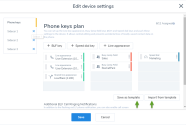
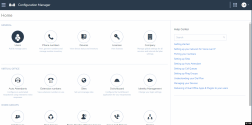
The configuration key template is imported for this user or device. - Click to save the phone keys plan and the user.
Access Line Key Templates
You can access, save, edit or delete Line Keys templates from the Users or Devices pages.
To access Line key templates from the Users page:
- Go to Home > Users.
- While editing a user, go to Voice Basic Settings > Device model > Line key configuration.
- Make the required changes and click Save.
To access templates from the Devices page:
- For a quick and easy access to the Line Key configuration page, go to Home > Devices.
- Find an activated device that supports Line Keys and is assigned to one. Click View device report.
- Click
 next to the device that is configured with Line Keys
next to the device that is configured with Line Keys