Set up Call Forwarding Rules
Call forwarding rules or One Number Access (ONA) is used to forward the incoming calls to a desired individual or service. Call forwarding rules are accessible by administrators from within the 8x8 Admin Console, and by users from 8x8 Work for Desktop and 8x8 Work for Mobile.
Features
- When: Forward the incoming calls when the Internet connection is down, the user is busy or cannot answer the calls, or when the calls are coming from a caller whose number is blocked.
- Where to: Choose to forward all calls to voicemail, another user, or a service. Maybe you do not like to forward any calls, but simply play a busy tone. Then clear the granular rules and do not forward any calls.
- Who: Administrators can edit the existing call forwarding rules for a user or create a new rule.
- How: Arrange the calls to be forwarded on a specific date and time or based on a recurring schedule. When defining the call forwarding rules, you can determine how long the call should be ringing, or select a few users and determine if you like their phones to ring sequentially or simultaneously:
To define call forwarding rule:
- Go to Home > Users and click to edit a user's profile.
- Scroll down to Call forwarding rules.
- Keep the check box next to the following options selected to accept the default rules, or click
 next to each rule to customize the existing rule:
next to each rule to customize the existing rule:- Forward all calls: If selected, this option forwards all calls to voicemail by default. You can choose to forward the calls to a selected user or service.
- When internet connection is down: If selected, this option forwards all calls to voicemail by default.You can choose to not forward the calls and play busy, select another target to forward the calls to, or forward them to a custom number.
- When user is busy: If selected, this option forwards all calls to voicemail by default. You can choose to not forward the calls and play busy, select another target to forward the calls to, or forward them to a custom number.
- When user does not answer the call within 15 seconds: If selected, this option forwards all calls to voicemail by default. You can choose to not forward the calls and play busy, select another target to forward the calls to, or forward them to a custom number. You can set this duration as desired.
- When user gets a call from a blocked caller: If selected, the calls coming from the blocked numbers that are added to list are rejected.
- Click Save. The new rule appears under Call forwarding rules. You can edit or delete the new rule whenever needed.
You can create your own call forwarding rules if you do not find the one that suits your need in the list.
To create a new call forwarding rule:
- Go to Home > Users to create or edit a user profile.
- In the user's profile page, go to Call forwarding rules.
- Click + Add new rule, and enter a name.
- Specify your rules such as when to apply this rule, during what time, or where to forward the calls to.
For selected users, you can enter your number partially, such as area code 1 408. The system finds and presents the numbers that match. - Click Save. The new rule appears under Call forwarding rules. You can edit or delete the new rule.
- To take this rule into effect, select the check box next to the rule in the list of call forwarding rules.
- Click Save to save the user's new settings.

You need to maintain your call forwarding rules as the need or number changes, the user moves, or the time is shifted.
To edit or delete a custom call forwarding rules:
- Go to Home > Users to create or edit a user profile.
- In the user's profile page, go to Call forwarding rules.
- Click
 next to a rule and make changes.
next to a rule and make changes.
For selected users, you can enter your number partially, such as area code 1 408. The system finds and presents the numbers that match. - Click Save. Your call forwarding rule now is saved.
- To take the rule into effect, select the check box next to the rule, in the list of call forwarding rules.
- Click Save to save the user's new settings.
To add a custom destination to forward your calls:
- Go to Home > Users to create or edit a user profile.
- In the user's profile page, go to Call forwarding rules.
- Click
 to edit Forward all calls.
to edit Forward all calls. - Click Selected user or service.
- Enter your custom destination such as 500 and click Save. For selected users, you can enter your number partially, such as area code 1 408. The system finds and presents the numbers that match.
- To take this rule into effect, select the check box next to the rule in the list of call forwarding rules.
- Click Save to save the user's new settings.
For all other call forwarding rules, select Forward directly to and enter your custom destination before you save.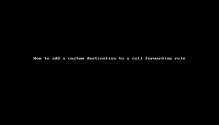
To block the unwanted calls via call forwarding:
- Go to Home > Users to create or edit a user profile.
- In the user's profile page, go to Call forwarding rules.
- Click
 to edit When user gets a call from a blocked caller.
to edit When user gets a call from a blocked caller. - Search the contacts you would like to block under Selected callers. For selected users, you can enter your number partially, such as area code 1 408. The system finds and presents the numbers that match.
- Click to Add to the list. These are callers you would like to block or avoid responding.
Note that for blocked callers, you can only forward their calls to No one and play busy. - Click to Save the blocked caller rule.
- To take this rule into effect, select the check box next to the rule in the list of call forwarding rules.
- Click Save to save the user's new settings.
To set up an analog fax machine, you need to create a user first, then assign a service and an analog fax device.
To set up an analog fax machine:
- From the main menu in 8x8 Admin Console, go to Users.
- Click + Create User.
- Enter the first and last name (such as Analog Fax Machine 1), and basic information such as the administrator's email and site.
- Enter a service from Services and permissions.
- Enter a Phone number that can be used for fax. An Extension number is also assigned to the fax machine.
- Assign an Analog fax device and activate it.
- Click Save to save the user's new settings.
Now that you have the user, create a new call forwarding rule to forward the calls to the Analog Fax Device.
FAQ
Refer to the following frequently-asked questions for more information:
You can forward your faxes from an analog fax machine to another user when the fax machine is broken or not responding. To forward your faxes, you need to set up call forwarding rules for the analog fax machine. Create and save a user with the proper services and permissions for the analog fax machine and assign the analog fax device before you set up the call forwarding rules
To forward analog faxes:
- From the main menu in 8x8 Admin Console, go to Users.
- Click + Create User.
- Enter the name and basic information for the fax machine, such as Analog Fax Machine 1.
- Enter a service from Services and permissions.
- Enter a Phone number that can be used for fax. An Extension number is also assigned to the fax machine.
- Assign an Analog fax device and activate it.
- Open Call forwarding rules.
- Edit rules for when the Internet connection is down, or the system is not working.
- Click Save to save the user's changes.