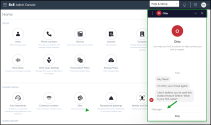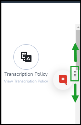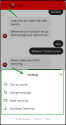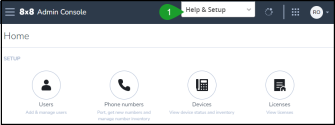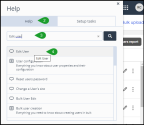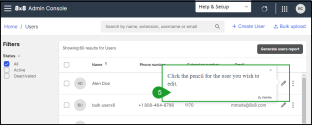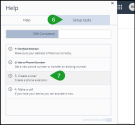Get Support
8x8 Technical Support is available 24 hours a day via web case, chat, and phone. You can easily contact our support from the application and create a Support case through the 8x8 Support portal.
Follow Help and Set up
Whether you need help, you can choose to use one of the following options:
Otto chatbot virtual assistant
Otto, the 8x8 Support Virtual Assistant, is available to users on any page of the 8x8 Admin Console. It guides you through the setup process or provides you with instructions to set up at your convenience. Otto is available at the bottom right corner of any 8x8 Admin Console page.
To use Otto chatbot:
- On the 8x8 Admin Console, in the bottom right corner of the page, click Otto
 to launch a session.
to launch a session. - Type your question, and Otto offers to walk you through the setup process or provides you with instructions to set up at your convenience.
-
Enter your question.
Note: For best results:
- Use the populated options for help with our most frequently asked questions.
- Enter one specific question at a time.
- If you want to solve an error message, enter the text of the message.
- Be specific about your query, but avoid entering account or user-specific info, such as a particular extension, or phone number -
You may see a list of possible answers. Click each option to review the information or select the one that sounds most relevant.
Note: To see any answer within its complete Knowledge Base article context, click the header text. The article opens in a new tab or window. Give feedback on whether the answer was helpful. This will both help to improve the future performance of the Virtual Assistant and provide an opportunity to connect with live 8x8 Support.
For more details on how to get support, click here.
-
Swipe the slider
 on the side of the page, if it covers anything on your page.
on the side of the page, if it covers anything on your page.
Note: The temporary Help and Support menu is removed from Otto ![]() . Please, use the @Report Chatbot Issues room for any issues/feedback.
. Please, use the @Report Chatbot Issues room for any issues/feedback.
The new Otto ![]() version allows you to perform new actions, by clicking Settings
version allows you to perform new actions, by clicking Settings ![]() on the upper left or the chatbot:
on the upper left or the chatbot:
- Turn on sound
 - Turn on/off sound.
- Turn on/off sound. - Change language
 - Click the preferred language you want to use in the conversation with Otto in the list that opens, and click to return to the Settings panel.
- Click the preferred language you want to use in the conversation with Otto in the list that opens, and click to return to the Settings panel. - Email transcript
 - Enter the email address where you want to send the transcript.
- Enter the email address where you want to send the transcript. - Download Transcript
 - Download the transcript on your computer.
- Download the transcript on your computer.
Help & Setup assistance
If you're still not comfortable with the Otto chatbot, you can use our Help & Setup feature from any page of the 8x8 Admin Console.
Let’s say you want to update the information of an existing user in 8x8 Admin Console, but you need assistance to do this. You can use the Help & Setupsupport to guide you.
To use the Help & Setup:
-
On the 8x8 Admin Console, on the right side of the header page, click Help & Setup.
-
In the Help window that displays, click the Help tab to look for support.
-
Type your question, in the search bar
 .
. -
The Help list displays popular items from the Web Help guides. Click the option that sounds most relevant.
-
Follow the guidance that is provided to you.
-
In the Help window, click the Setup tasks tab to learn how to perform the most relevant tasks.
-
The Setup tasks list displays the most important tasks. Select the first task to go through and to start working with the 8x8 Admin Console. In addition, the window displays the percentage of the completed tasks from the total number of available tasks.
Contact 8x8 Support
Users can contact the support team at 8x8 directly from 8x8 Admin Console. You can open and review your support cases, report operation issues, or ask questions regarding your system. This service only applies to 8x8 customers at this time.
To access support link:
- Log in to 8x8 Admin Console.
- Click Contact support from the top header.
The support portal page opens including instructions of how to submit an online case or see your existing support cases. Follow the links to submit or follow up with a case.
Send Feedback
- Log in to 8x8 Admin Console for 8x8 Work.
- Click Send feedback from the top-right corner of your screen.
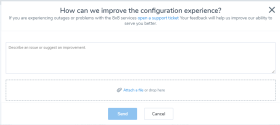
- Describe the issue and attach a file or image.
- Click Send.
Use Co-browsing
- Log in to 8x8 Admin Console for 8x8 Work.
- Click Co-browsing from the top-right corner of your screen.
- Click Start sharing.
- In the pop-up window, click Start sharing to generate a code that helps you initiate a secure connection with the customer support agent.
- Communicate the code you just generated to the agent.
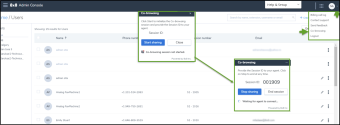
- To end the sharing, click End sharing.