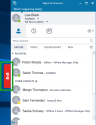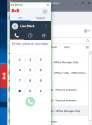Tour the Skype for Business integration panel
With version 6.1.2 of the 8x8 Work Skype for Business plug-in installed, you see an 8x8 tab on the side of your Skype for Business window. Click this tab to open up an 8x8 Work integration panel that you can move independently of Skype for Business as needed.
Note: Prior to version 6 of the integration, the plug-in would send calls through 8x8 Work for Desktop rather than an integration panel.
Note: This version of integration with Skype for Business does not support Skype for Business Basic.
When you first open the integration panel, you are prompted to log in. Once you log in, you can navigate to the following features in the integration panel:
- Phone
 : Access your dial pad, and manage your active calls.
: Access your dial pad, and manage your active calls. - Call Log
 : Access all historic inbound and outbound calls to the extension.
: Access all historic inbound and outbound calls to the extension. - Contacts
 : Access contacts in your 8x8 contact directory.
: Access contacts in your 8x8 contact directory. - More
 : Log out of your 8x8 extension in the integration panel.
: Log out of your 8x8 extension in the integration panel. - Settings
 : Access additional items for your integration:
: Access additional items for your integration:- Locale: Select your locale to set the language for the plug-in.
- Report a problem: Send feedback on the plug-in to 8x8.
Advanced: Toggle WebRTC, which allows you to place and receive calls without an additional softphone or desk phone.
Note: When you enable this setting and save, the integration panel relaunches.

Important: If you enable this setting, you see a new CTI User Settings section in your settings that indicates your WebRTC calling parameters. Do not change these parameters, as this may cause issues. If you change a parameter, select the check box next to the parameter to reset it to the default.
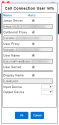
- About: View details on your 8x8 extension and plug-in.