Configure screen pop for inbound calls
Defining screen pop settings for a custom CRM requires:
- Creating a screen pop program
- Hosting the screen pop program on a valid HTTP server to handle screen pop for inbound/outbound interactions.
In the example discussed below, we display the call-related parameters posted during screen pop.
To create a screen pop program:
- Log in to 8x8 Admin Console.
- Go to Integration > Screen Pop.
- From the choice of Target CRMs listed, select Custom.
Note: If your CRM is not listed in the target CRMs on this page, select Custom.
- Enter URL: https://vcc-na<your tenant platform URL>8x8.com/SPOP/params.php.
Example: https://vcc-na7.8x8.com/SPOP/params.php - For more details on screen pop parameters for inbound calls, click
 under the logout button in 8x8 Configuration Manager.
under the logout button in 8x8 Configuration Manager.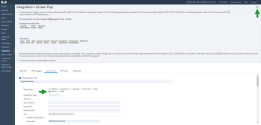
- Go to Trigger A Popup Window to define events that trigger a screen pop for a transaction. You can configure a screen pop of a corresponding record for the following events:
- When an agent is offered an interaction
- When an agent accepts an interaction
- When an agent completes an interaction
- Select the Open new window for screen pop check box to specify the screen pop window size and position (optional). Learn more about how to control properties of a screen pop window.
- Save your settings.
- Refer to the respective external CRM Integration - Configuration Guide for detailed instructions on setting up the integration.
Code snippet from Params.php
Notice the key value pairs. A key is a unique identifier for some item of data, and the value is either the data that is identified or a pointer to the location of that data:
<html>
</head>
<body>
<h1>Screen Pop Parameters</h1>
<p>The following is a list of all parameters posted to this script.</p>
<div class="response"><pre><?php
foreach ($_POST as $key => $value) {
$value = htmlspecialchars($value);
echo "{$key} => ${value}\n";
}
?></pre></div>
</body>
</html>
View parameters of Params.php screen pop
You can log in to 8x8 Agent Workspace as an agent, and view all available parameters passed to the custom CRM as an HTTP POST message.
- Log in to 8x8 Agent Workspace as an agent.
- Generate an inbound call.
- The new screen pop is triggered based on events (offered, accepted, or completed) selected in 8x8 Configuration Manager.
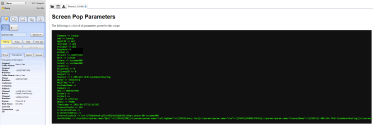
- Notice the event parameter. In this example, the screen pop occurs when an event (which matches the selected option in 8x8 Configuration Manager) is Offered to an agent.
- Notice the ANI parameter. This can be used to look up a relevant record in a Custom CRM to return a URL for screen pop.
Click here for another example of a screen pop program.