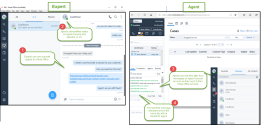Enhanced Expert Connect
With 8x8 Expert Connect, organizations with both 8x8 8x8 Work and 8x8 Contact Center products can break down the barriers between agents and experts to increase first contact resolution. In this release, we are introducing the ability for experts to initiate chats with agents via the 8x8 Work messaging. Prior to this release, only agents could initiate chats with experts. We have enhanced the capability of expert connect. Experts of the same organization as agents, can now initiate chat conversations with agents, using 8x8 Work for Desktop or 8x8 Work for Mobile. Experts can check the agent's presence (online or offline status) via the 8x8 Work app.
Notes:
- An agent is shown to be online from the time they log into 8x8 Agent Console until they log out. The status change such as Available, Work Offline, and On Break within 8x8 Agent Console is not reflected in the 8x8 Work app.
- An agent is shown to be offline when they log out of the 8x8 Agent Console.
To receive messages from experts in real time:
- Agents must be logged in to their 8x8 Agent Console account and be in the Available status.
- Agents must be logged in to a 8x8 Work app.
To retrieve messages sent when agents are logged out of both apps, they must log into the 8x8 Work app. As soon as they log in, the chat messages are offered in their 8x8 Work chat.
Note: Logging in to 8x8 Agent Console will not retrieve the messages sent when the agent is offline.
As soon as the agent logs in to the 8x8 Work app, the messages sent to them after they logged out of 8x8 Agent Console will be offered in their 8x8 Work chat.
Notes:
- Expert Connect is used to connect employees from different departments of the same organization.
- Agents and supervisors are advised to log in to both 8x8 Contact Center and 8x8 Work to ensure their message continuity.
Send Messages via 8x8 Work App (as an Expert)
To send messages via 8x8 Work app and (as expert):
- Log in to your 8x8 Work for Desktop or 8x8 Work for Mobile.
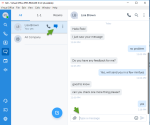
-
Look for the agent in the company directory. The agent’s presence status is indicated as online or offline.
Note: As soon as an agent logs in to 8x8 Agent Console, their presence appears as online until the agent logs out. The agent's status at a granular level, such as Work Offline or On Break, is not visible to the 8x8 Work user (expert).
- Click
 .
. - Enter your message or add a link. Agents cannot receive images in 8x8 Agent Console.
- Click
 . If the VCC agent is logged in to 8x8 Agent Console, they see the message right away. Otherwise, their presence shows offline and the messages send by the expert, will be lost.
. If the VCC agent is logged in to 8x8 Agent Console, they see the message right away. Otherwise, their presence shows offline and the messages send by the expert, will be lost.
Note: We recommend the 8x8 Contact Center agent to log in to both 8x8 Work and their 8x8 Agent Console at the beginning of each workday to receive chat messages. It ensures continuity and prevents any loss of messages sent after the 8x8 Contact Center agent logs out from 8x8 Agent Console.
Receive Messages from Experts via 8x8 Contact Center (as an Agent)
To receive messages as a 8x8 Contact Center agent:
- Log in to 8x8 Agent Console and set your status to Available.
- From the Agents list in the Control Panel, select the agent you would like to chat with.
- Click
 from the pop-up menu to view the messages. The last 30 message interactions from the expert loads on to your chat window, giving you a chance to review your messages before responding.
from the pop-up menu to view the messages. The last 30 message interactions from the expert loads on to your chat window, giving you a chance to review your messages before responding. -
Reply and continue the chat. Click Send. If a message is waiting, the Chat tab in the Control Panel indicates a waiting message with a red bubble
 .
.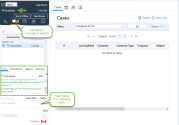
Note: You can send HTML, rich text, formatted texts, lists, links to images, but not an image or file attachments via your messaging.
-
Click End to finish the chat. If the expert logs out of 8x8 Work, they can still get all messages after they log back in. However, there is no indication for the agent to know whether the expert is logged out or not.
Note: We recommend the 8x8 Contact Center agent to log in to both 8x8 Work and their 8x8 Agent Console at the beginning of each workday to receive chat messages. It ensures continuity and prevents any loss of messages sent after the 8x8 Contact Center agent logs out from 8x8 Agent Console.
Messaging Between 8x8 Work and 8x8 Contact Center
| Feature | 8x8 Work (VO) Desktop and Mobile App | 8x8 Contact Center (VCC) Internal Messaging |
|---|---|---|
| See Presence |
Experts can see the agent's presence in VO.
|
Agents cannot see the expert's presence in VCC chat window. |
| Send Messages | Sender must be logged in to VO to send messages. | Sender must be logged in to VCC to send messages. |
| Receive Messages | Receiver does not have to be logged in to VO to receive messages. They can retrieve messages historically. | Receiver must be logged in to VCC to receive messages. |
| See Message History | The expert can see full message history in VO. | Agent can see the last 30 messages of the expert in VCC chat window. |
| Send HTML/Rich Text/Images | The expert cannot send HTML and rich text; only links are supported. | Agent can send text formatting, lists, images and links. |
| Send File Attachments | The expert can send file attachments such as images, videos, and documents via VO. | n/a |
| See Read Receipts/ Indicators | The expert sees the typing indicator when the agent is typing. | Agents do not receive any Read receipt but see a typing indicator when the agents type. |
| Access Chat Transcripts and Monitoring | n/a | It is accessed by the supervisor and configured per agent group, chat queue, or tenant. |
| Send Group Chat on Public or Private Rooms | Group chat is available to the expert and via VO app. | Only 1:1 chat is available to agents via VCC. |
For details on expert connect, see our content on Instant Messaging with Expert Connect.